C#(Winfrom)自定义控件--组合控件方式
目录
- 创建自定义控件
- 使用自定义控件
- 总结
本例是制作一个简单的自定义控件,然后用一个简单的测试程序,
对于初学者来说,本例子比较简单,只能起到抛石引玉的效果。
我也是在学习当中,今后会将自己所学的逐步写出来和大家交流共享。
创建自定义控件
第一步:创建控件库项目:MyControl
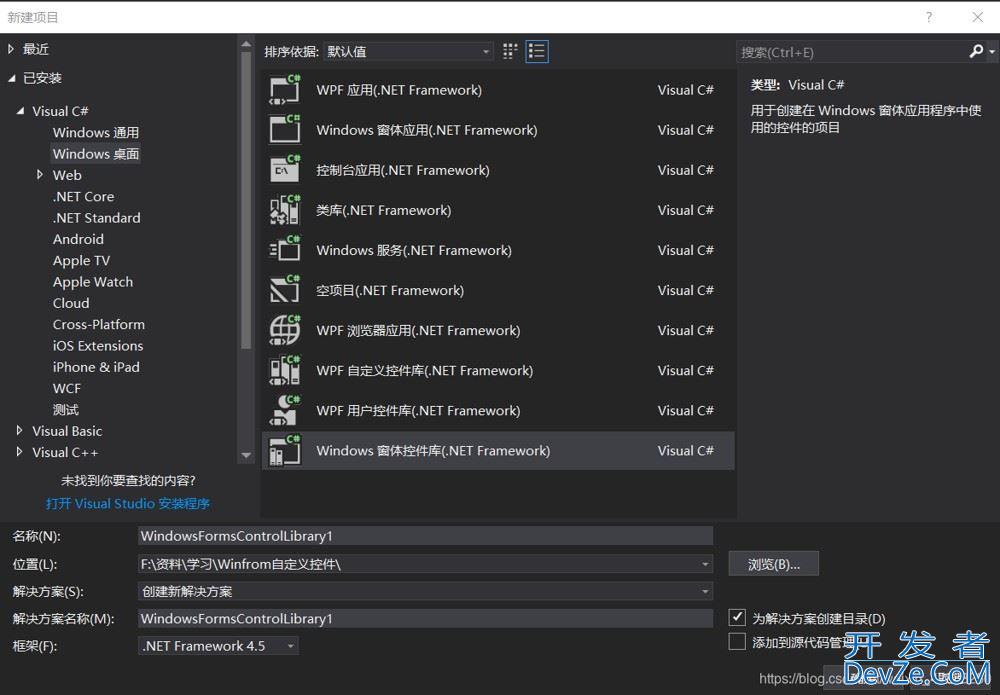
第二步:从工具箱中拖出1个TextBox和Button控件

设置背景为透明

在项目中添加一个Windows窗体程序
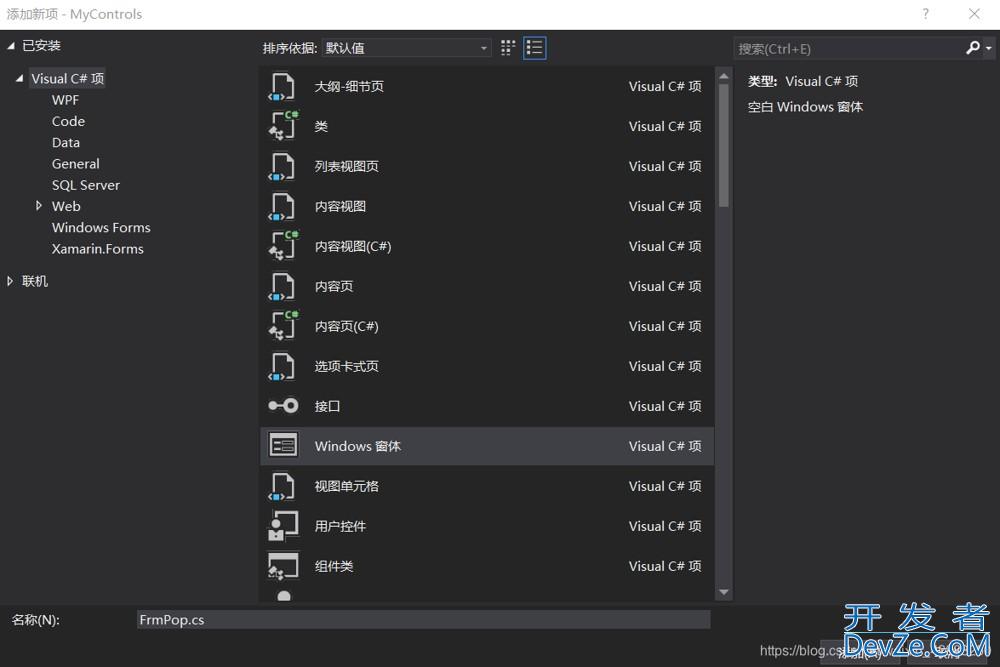
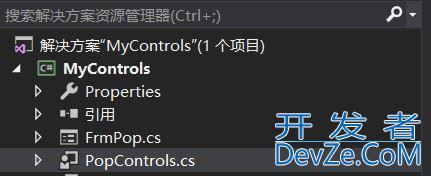
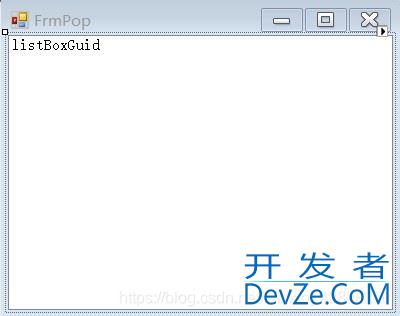
第三步:添加处理程序代码
PopControls中定义自定义控件的属性及button事件
using System;
using System.Collections.Generic;
using System.Component编程客栈Model;
using System.Drawing;
using System.Data;
using System.Linq;
using System.Text;
using System.Tphphreading.Tasks;
using System.Windows.Forms;
namespace MyControls
{
public partial class PopControls : UserControl
{
public static string s;
public PopControls()
{
Init编程ializeComponent();
}
//定义自定义的属性
[Browsable(true)]
[Description("点击按钮,窗体的宽度,单位时像素"),Category("自定义属性"),DefaultValue(0)]
public int PopWidth { get; set; }
[Browsable(true)]
[Description("点击按钮,窗体的高,单位时像素"), Category("自定义属性"), DefaultValue(0)]
public int PopHeight { get; set; }
[Browsable(true)]
[Description("窗体的Text属性"), Category("自定义属性"), DefaultValue(0)]
public string PopText { get; set; }
private void btnok_Click(object sender, EventArgs e)
{
FrmPop frm = new FrmPop(PopWidth,PopHeight,PopText);
frm.ShowDialog();
txtnode.Text = s;
}
}
}
FrmPop窗体代码
using System;
using System.Collections.Generic;
wbTauSQPusing System.ComponentModel;
using System.Data;
using System.Drawing;
using System.Linq;
using System.编程客栈Text;
using System.Threading.Tasks;
using System.Windows.Forms;
namespace MyControls
{
public partial class FrmPop : Form
{
public FrmPop(int PopWidth,int PopHeight,string PopText)
{
InitializeComponent();
this.ClientSize = new System.Drawing.Size(PopWidth, PopHeight);
this.Text = PopText;
}
private void FrmPop_Load(object sender, EventArgs e)
{
for (int i = 0; i < 50; i++)
{
//随机数
string s = Guid.NewGuid().ToString("N");
listBoxGuid.Items.Add(s);
}
}
private void listBoxGuid_DoubleClick(object sender, EventArgs e)
{
PopControls.s = listBoxGuid.SelectedItem.ToString();
this.Close();
}
}
}
第四步:测试控件


双击listbox中的数据
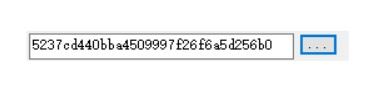
第五步:查看成生的控件文件,到该项目文件目录下的bin->debug中可找到。
使用自定义控件
第一步:创建Windows窗体程序
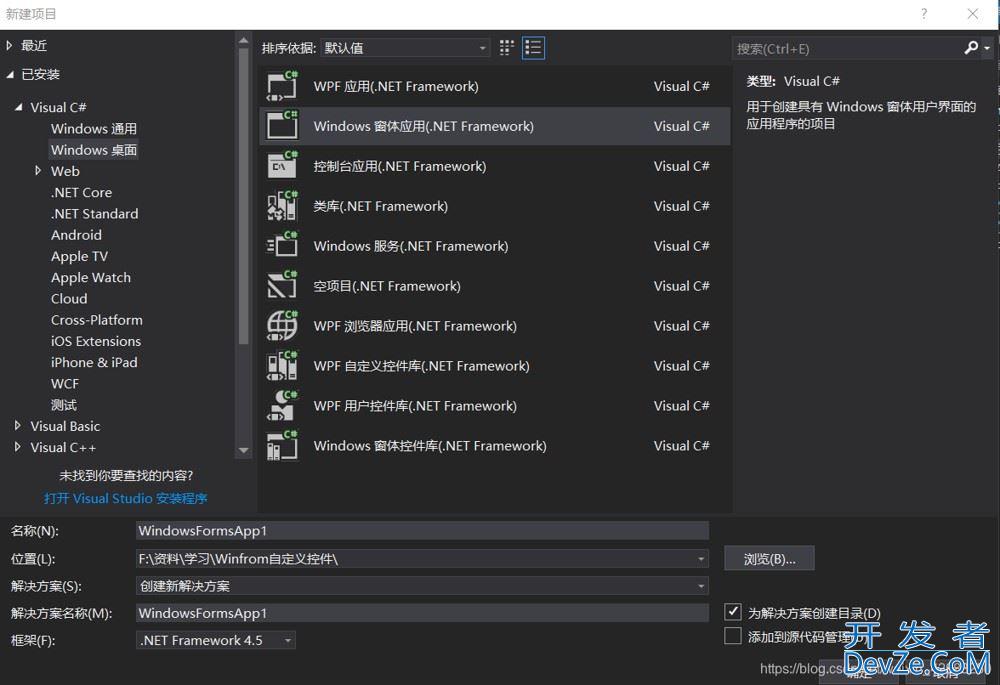
第二步:添加自定义控件
右键选中添加选项卡
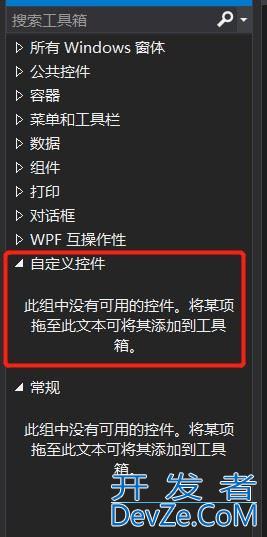
在自定义控件下右键点击选择项,弹框如下图:
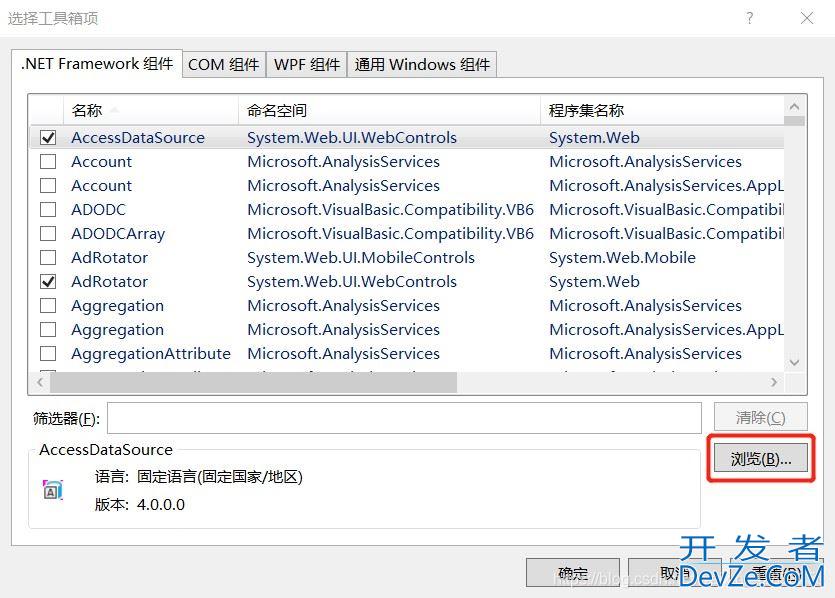
点击浏览,找到自定义控件项目–bin–debug–Mycontrols.dll文件

选中控件文件 Mycontrols.dll ,单击“打开”按钮,回到自定义工具箱,系统会默认把你刚才选中的控件打上 勾

返回vs编辑器,可看到工具箱中发现PopControls控件:
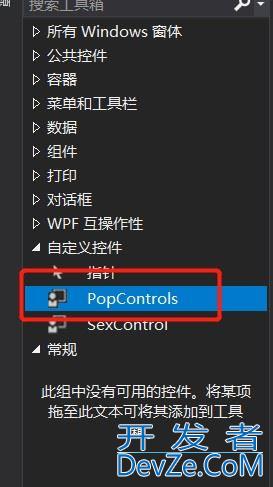
第三步:拖动1个自定义的控件到测试窗口
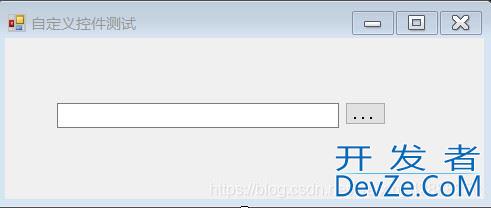
第四步:测试自定义控件

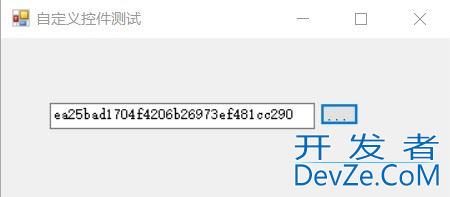
总结
以上为个人经验,希望能给大家一个参考,也希望大家多多支持编程客栈(www.devze.com)。







 加载中,请稍侯......
加载中,请稍侯......
精彩评论