使用Python在Word文档中插入和删除文本框
目录
- 引言
- 用python插入文本框到Word文档
- 用Python删除Word文档中的文本框
引言
在当今自动化办公需求日益增长的背景下,通过编程手段动态管理Word文档中的文本框元素已成为提升工作效率的关键技术路径。文本框作为文档排版中灵活的内容容器,既能承载多模态信息(如文字、图像),又可实现独立于正文流的位置调整与样式定制,但其手动操作存在重复性高、批量处理困难等痛点。通过Python脚本对文本框进行精准控制,不仅能够实现跨文档的批量插入与删除操作,还能将复杂布局设计与数据动态绑定,例如自动生成报告模板、标准化企业文档格式或构建交互式内容系python统。本文将介绍如何使用Python在Word文档中插入和删除文本框。
本文所使用的方法需要用到Free Spire.Doc for Python,PyPI:pip install spire.doc.free。
用Python插入文本框到Word文档
我们可以使用库中提供的Workbook类来创建或载入Word文档,然后使用Paragraph.AppendTextBox(width: float, height: float)方法在段落中添加任意尺寸的文本框。其中,TextBox.Format属性可对文本框格式进行设置,同时我们可以在文本框中添加文本、图片等元素。
- 创建
Document实例,以新建Word文档。 - 使用
Document.AddSection()方法在文档中添加一个节,并设置页面。 - 使用
Section.AddParagrwww.devze.comaph()方法在节中添加一个段落,并插入内容。 - 使用
Paragraph.AppendTextBox()方法,在段落中添加一个指定尺寸的文本框。 - 使用
TextBox.Format下的属性设置文本框格式。 - 使用
TextBox.Body.AddParagraph()方法在文本框中添加段落。 - 在文本框段落中添加内容并设置格式。
- 使用
Document.SaveToFile()方法保存Word文档。
代码示例
from spire.doc import Document, VerticalOrigin, TextWrappingStyle, HorizontalOrigin, BackgroundType, Color, TextBoxLineStyle, LineDashing, HorizontalAlignment, FileFormat
# 创建文档对象
document = Document()
# 添加节
section = document.AddSection()
section.PageSetup.Margins.Top = 50
section.PageSetup.Margins.Bottom = 50
# 添加段落
main_paragraph = section.AddParagraph()
text_range = main_paragraph.AppendText("以下是一个文本框示例:\r\n")
text_range.Characthttp://www.devze.comerFormat.FontName = "微软雅黑"
text_range.CharacterFormat.FontSize = 14
# 在段落中添加一个文本框
textbox = main_paragraph.AppendTextBox(300, 200) # 设置android文本框尺寸
# 设置文本框位置和环绕样式
textbox.Format.HorizontalOrigin = HorizontalOrigin.Page
textbox.Format.HorizontalPosition = 50
textbox.Format.Verticalwww.devze.comOrigin = VerticalOrigin.Page
textbox.Format.VerticalPosition = 80
textbox.Format.TextWrap = TextWrappingStyle.InFrontOfText
# 设置渐变背景填充
textbox.Format.FillEfects.Type = BackgroundType.Gradient
textbox.Format.FillEfects.Gradient.Color1 = Color.get_BlueViolet()
textbox.Format.FillEfects.Gradient.Color2 = Color.get_LightSkyBlue()
textbox.Format.FillEfects.Gradient.Angle = 45
# 设置三维边框样式
textbox.Format.LineColor = Color.get_DarkBlue()
textbox.Format.LineStyle = TextBoxLineStyle.ThickThin
textbox.Format.LineWidth = 3.5
textbox.Format.LineDashing = LineDashing.DashDot
# 在文本框内添加带图标的标题段落
header_paragraph = textbox.Body.AddParagraph()
icon = header_paragraph.AppendPicture("alert.png")
icon.Width = 20
icon.Height = 20
title_text = header_paragraph.AppendText(" 重要通知")
title_text.CharacterFormat.FontName = "微软雅黑"
title_text.CharacterFormat.FontSize = 14
title_text.CharacterFormat.TextColor = Color.get_Gold()
# 添加分隔线
separator = textbox.Body.AddParagraph()
separator.Format.Borders.Top.Color = Color.get_Gold()
separator.Format.Borders.Top.LineWidth = 2
separator.Format.Borders.Top.Space = 5
# 添加图文混排内容
content_paragraph = textbox.Body.AddParagraph()
image = content_paragraph.AppendPicture("document.png")
image.Width = 60
image.Height = 60
image.TextWrappingStyle = TextWrappingStyle.Through
text_content = content_paragraph.AppendText("本通知包含重要更新内容,请仔细阅读。如需进一步操作,请访问我们的知识库或联系技术支持。")
text_content.CharacterFormat.FontName = "黑体"
text_content.CharacterFormat.FontSize = 12
text_content.CharacterFormat.TextColor = Color.get_WhiteSmoke()
# 添加旋转文字装饰
rotated_paragraph = textbox.Body.AddParagraph()
rotated_text = rotated_paragraph.AppendText("机密文件")
rotated_text.CharacterFormat.FontName = "HarmonyOS Sans SC"
rotated_text.CharacterFormat.FontSize = 24
rotated_text.CharacterFormat.TextColor = Color.FromArgb(100, 255, 255, 255)
rotated_paragraph.Format.Rotation = 30 # 30度旋转
rotated_paragraph.Format.HorizontalAlignment = HorizontalAlignment.Right
# 保存文档
document.SaveToFile("output/TextBox.docx", FileFormat.Docx2019)
document.Close()
结果文档
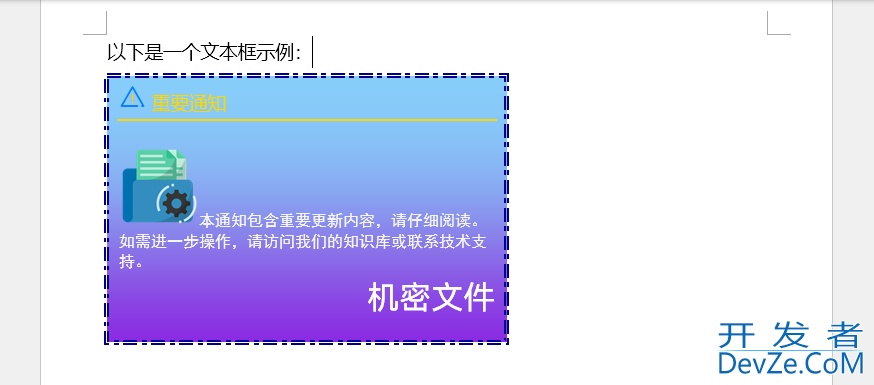
用Python删除Word文档中的文本框
我们可以用Document.TextBoxes属性来获取文档中的所有文本框,然后使用RemoveAt()方法根据参数删除指定文本框,或直接使用Clear()方法删除所有文本框。
- 创建
Document对象,使用Document.LoadFromFile()方法载入Word文档。 - 使用
Document.TextBoxes获取文档中的所有文本框。 - 使用
TextBoxCollection.RemoveAt()方法删除指定文本框,或使用TextBoxCollection.Clear()方法删除所有文本框。 - 使用
Document.SaveToFile()方法保存Word文档。
代码示例
from spire.doc import Document
# 创建Document对象
document = Document()
# 载入Word文档
document.LoadFromFile("output/TextBox.docx")
# 删除指定文本框
document.TextBoxes.RemoveAt(0)
# 删除所有文本框
document.TextBoxes.Clear()
# 保存文档
document.SaveToFile("output/RemoveTextBox.docx")
document.Close()
结果文档

本文演示如何使用Python在Word文档中插入和删除文本框,提供操作步骤和代码示例。
到此这篇关于使用Python在Word文档中插入和删除文本框的文章就介绍到这了,更多相关Python Word插入和删除文本框内容请搜索编程客栈(www.devze.com)以前的文章或继续浏览下面的相关文章希望大家以后多多支持编程客栈(www.devze.com)!






 加载中,请稍侯......
加载中,请稍侯......
精彩评论