Delphi: Canvas.FillRect in List View
On change of a text of List View's SubItem I need to brush and fill a whole row:
procedure TForm1.ListViewDrawItem(Sender: TCustomListView;
Item: TListItem; Rect: TRect; State: TOwnerDrawState);
begin
if Item.SubItems[2]='Done'
then
begin
Sender.Canvas.Font.Color := clBlack;
Sender.Canvas.Brush.Color := clGreen;
Sender.Canvas.Brush.Style := bsSolid;
Sender.Canvas.FillRect(Rect);
end;
end;
But Sender.Canvas.FillRect(Rect) will fill only a Rect of the SubItem. How to fill a whole row?
The question is asked on a base of Delph开发者_JAVA百科i: how to draw small icons in List View on CustomDrawItem
Thanks!
First, if you have three columns, they are Caption, SubItems[0], and SubItems[1], remember? There is no SubItems[2]!
Anyhow, this is very easy. You only need a very, very small modification of the old code.
procedure TForm1.ListView1DrawItem(Sender: TCustomListView; Item: TListItem;
Rect: TRect; State: TOwnerDrawState);
var
i: Integer;
x1, x2: integer;
r: TRect;
S: string;
const
DT_ALIGN: array[TAlignment] of integer = (DT_LEFT, DT_RIGHT, DT_CENTER);
begin
if SameText(Item.SubItems[1], 'done') then
begin
Sender.Canvas.Font.Color := clBlack;
Sender.Canvas.Brush.Color := clLime;
end
else
if Odd(Item.Index) then
begin
Sender.Canvas.Font.Color := clBlack;
Sender.Canvas.Brush.Color := $F6F6F6;
end
else
begin
Sender.Canvas.Font.Color := clBlack;
Sender.Canvas.Brush.Color := clWhite;
end;
Sender.Canvas.Brush.Style := bsSolid;
Sender.Canvas.FillRect(Rect);
x1 := 0;
x2 := 0;
r := Rect;
Sender.Canvas.Brush.Style := bsClear;
Sender.Canvas.Draw(3, r.Top + (r.Bottom - r.Top - bm.Height) div 2, bm);
for i := 0 to ListView1.Columns.Count - 1 do
begin
inc(x2, ListView1.Columns[i].Width);
r.Left := x1;
r.Right := x2;
if i = 0 then
begin
S := Item.Caption;
r.Left := bm.Width + 6;
end
else
S := Item.SubItems[i - 1];
DrawText(Sender.Canvas.Handle,
S,
length(S),
r,
DT_SINGLELINE or DT_ALIGN[ListView1.Columns[i].Alignment] or
DT_VCENTER or DT_END_ELLIPSIS);
x1 := x2;
end;
end;
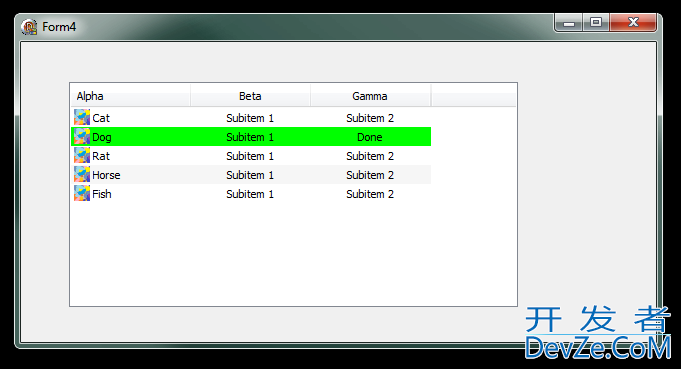
Notice in particular that I use clLime instead of clGreen, because clBlack text on a clGreen background looks horrible! You might consider clWhite text on a clGreen background, though:
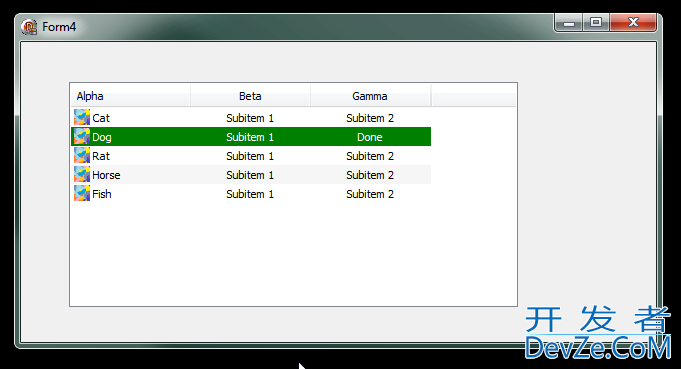
Update in response to comments:
To change the third column of the list view, it doesn't do to just do
procedure TForm1.FormClick(Sender: TObject);
begin
ListView1.Items[3].SubItems[1] := 'Done';
end;
Indeed, Windows doesn't know that the data of one column affects the appearance of the entire row! The simplest fix is to tell Windows to repaint the entire control when you have changed the value Better: just tell Windows to redraw the current row:
procedure TForm1.FormClick(Sender: TObject);
begin
ListView1.Items[3].SubItems[1] := 'Done';
ListView1.Items[3].Update;
end;
 加载中,请稍侯......
加载中,请稍侯......
精彩评论