Python实现一行代码自动绘制艺术画
目录
- 1.准备
- 2.开始使用 Discoart
- 3.显示/保存/加载配置
DiscoArt 是一个很牛的开源模块,它能根据你给定的关键词自动绘画。
绘制过程是完全可见的,你可以在 jupyter 页面上看见这个绘制的过程:
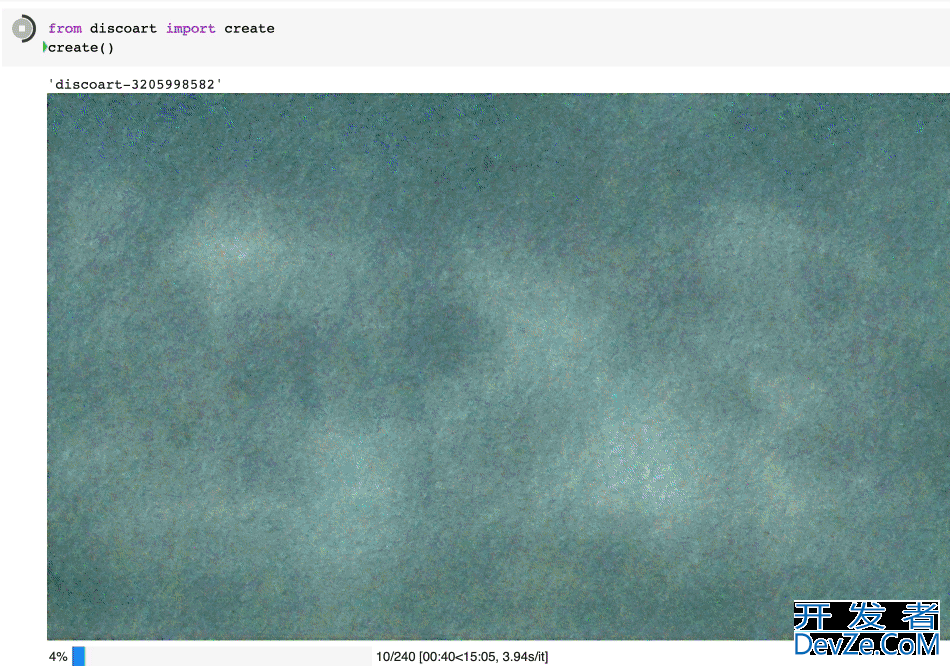
1.准备
开始之前,你要确保python和pip已经成功安装在电脑上,如果没有,可以访问这篇文章:超详细Python安装指南 进行安装。
(可选1) 如果你用Python的目的是数据分析,可以直接安装Anaconda,它内置了Python和pip.
(可选2) 此外,推荐大家用VSCode编辑器,它有许多的优点
请选择以下任一种方式输入命令安装依赖:
1. Windows 环境 打开 Cmd (开始-运行-CMD)。
2. MACOS 环境 打开 Terminal (command+空格输入Terminal)。
3. 如果你用的是 VSCode编辑器 或 Pycharm,可以直接使用界面下方的Terminal.
pipinstalldiscoart
为了运行 Discoart, 你需要Python 3.7+ 和支持 CUDA 的 PyTorch.
2.开始使用 Discoart
你可以在Jupyter中运行Discoart,这样能方便地实时展示绘制过程:
fromdiscoartimportcr开发者_JAVA学习eate da = create()
这样将使用默认的 文本描述 和参数创建图像:
text_prompts: - A beautiful painting of a singular ligh编程客栈thouse, shining its light across a tumultuous sea of blood by greg rutkowski and thomas kinkade, Trending on artstation. - yellow color scheme init_image: width_height: [1280,768] skip_steps:0 steps:250 init_scale:1000 clip_guidance_scale:5000 tv_scale:0 range_scale:150 sat_scale:0 cutn_BATches:4 diffusion_model:512x512_diffusion_uncond_finetune_008100 use_secondary_model: True diffusion_sampling_mode: ddim perlin_init: False perlin_mode: mixed seed: eta:0.8 clamp_grad: True clamp_max:0.05 randomize_class: True clip_denoised: False rand_mag:0.05 cut_overview:"[12]*400+[4]*600" cut_innercut:"[4]*400+[12]*600" cut_icgray_p:"[0.2]*400+[0]*600" cut_ic_pow:1. save_rate:20 gif_fps:20 gif_size_ratio:0.5 n_batches:4 batch_size:1 batch_name: clip_models: -ViT-B-32::openai -ViT-B-16::openai -RN50::openai clip_models_schedules: use_vertical_symmetry: False use_horizontal_symmetry: False transformation_percent: [0.09] on_misspelled_token: ignore diffusion_model_config: cut_schedules_group: name_docarray: skip_event: stop_event: text_clip_on_cpu: False truncate_overlength_prompt: False image_output: True visualize_cuts: False display_rate:1
创建出来的就是这个图:
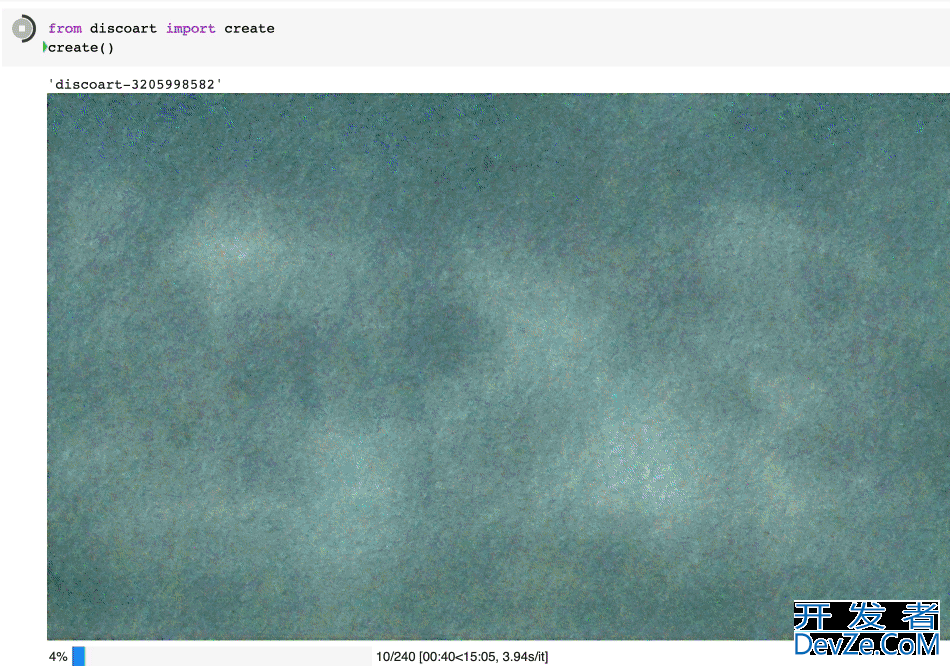
Create 支持的所有参数如下:
text_prompts: - A beautiful painting of a singular lighthouse, shining its light across a tumultuous sea of blood by greg rutkowski and thomas kinkade, Trending on artstation. - yellow color scheme init_image: width_height: [1280,768] skip_steps:0 steps:250 init_scale:1000 clip_guidance_scale:5000 tv_scale:0 range_scale:150 sat_scale:0 cutn_batches:4 diffusion_model:512x512_diffusion_uncond_finetune_008100 use_secondary_model: True diffusion_sampling_mode: ddim perlin_init: False perlin_mode: mixed seed: eta:0.8 clamp_grad: True clamp_max:0.05 randomize_class: True clip_denoised: False rand_mag:0.05 cut_overview:"[12]*400+[4]*600" cut_innercut:"[4]*400+[12]*600" cut_icgray_p:"[0.2]*400+[0]*600" cut_ic_pow:1. save_rate:20 gif_fps:20 gif_size_ratio:0.5 n_batches:4 batch_size:1 batch_name: clip_models: -ViT-B-32::openai -ViT-B-16::openai -RN50::openai clip_models_schedules: use_vertical_symmetry: False use_horizontal_symmetry: False transformation_percent: [0.09] on_misspeljavascriptled_token: ignore diffusion_model_config: cut_schedules_group: name_docarray: skip_event: stop_event: text_clip_on_cpu: False truncate_phpoverlength_prompt: False image_output: True visualize_cuts: False display_rate:1
你可以这么使用参数:
fromdiscoartimportcreate da = create( text_prompts='A painting of sea cliffs in a tumultuous storm, Trending on ArtStation.', init_image='https://d2vyhzeko0lke5.cloudfront.net/2f4f6dfa5a05e078469ebe57e77b72f0.png', skip_steps=100, )
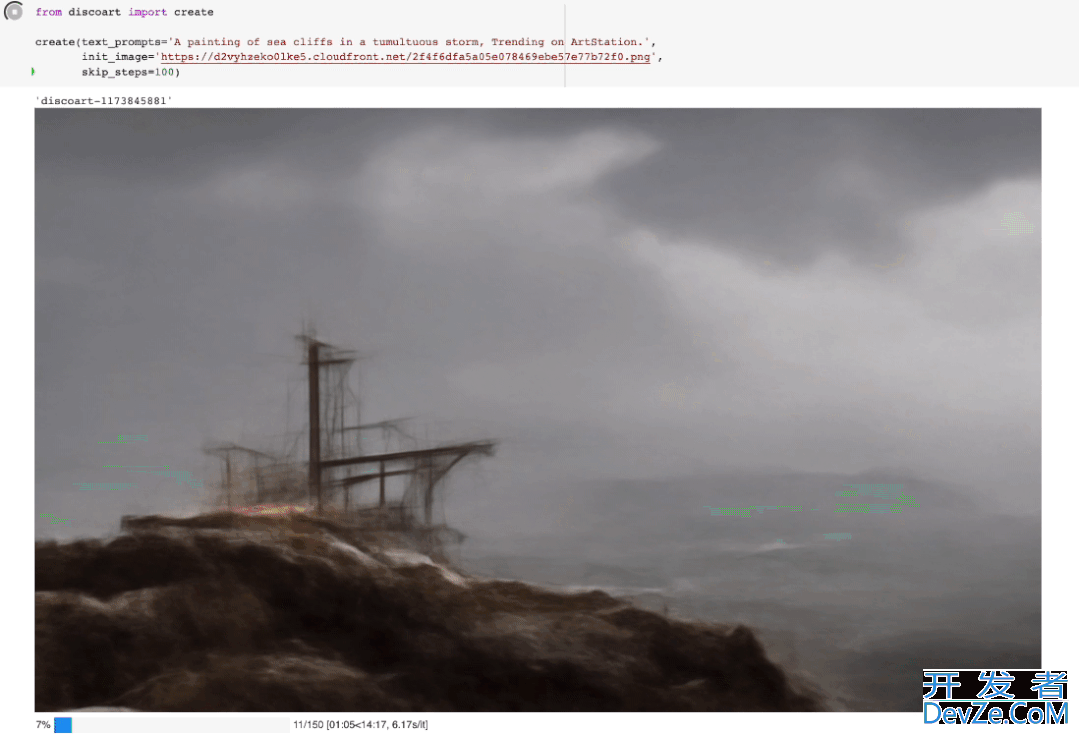
如果你不是用jupyter运行的,你也可以看到中间结果,因为最终结果和中间结果都会被创建在当前工作目录下,即
./{name-docarray}/{i}-done.png
./{name-docarray}/{i}-step-{j}.png./{name-docarray}/{i}-progress.png./{name-docarray}/{i}-progress.gif./{name-docarray}/da.protobuf.lz4
name-docarray是运行时定义的名称,如果没有定义,则会随机生成。i-*第几个Batch。*-done-*是当前Batch完成后的最终图像。*-step-*是某一步的中间图像,实时更新。*-progress.png是到目前为止所有中间结果的png图像,实时更新。*-progress.gif是到目前为止所有中间结果的动画 gif,实时更新。da.protobuf.lz4是到目前为止所有中间结果的压缩 protobuf,实时更新。
3.显示/保存/加载配置
如果你想知道你当前绘图的编程配置,有三种方法:
fromdiscoartimportshow_config show_config(da)# show the config of the first run show_confiphpg(da[3])# show the config of the fourth run show_config( 'discoart-06030a0198843332edc554ffebfbf288' )# show the config of the run with a known DocArray ID
要保存 Document/DocumentArray 的配置:
fromdiscoartimportsave_config save_config(da,'my.yml')# save the config of the first run save_config(da[3],'my.yml')# save the config of the fourth run
从配置中导入:
fromdiscoartimportcreate, load_config
config = load_config('my.yml')
create(**config)
此外,你还能直接把配置导出为图像的形式
fromdiscoart.configimportsave_config_svg save_config_svg(da)
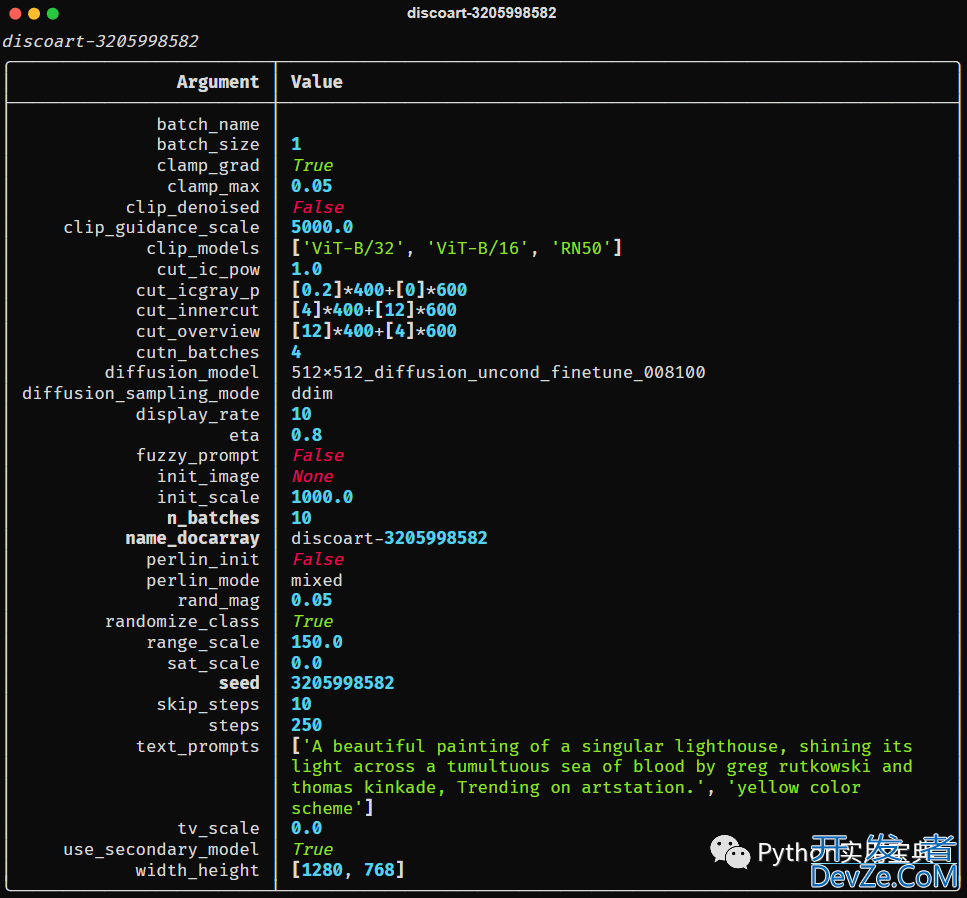
到此这篇关于Python实现一行代码自动绘制艺术画的文章就介绍到这了,更多相关Python绘制艺术画内容请搜索我们以前的文章或继续浏览下面的相关文章希望大家以后多多支持我们!






 加载中,请稍侯......
加载中,请稍侯......
精彩评论