Qt6+QML实现Windows屏幕录制功能
目录
- 前言
- 效果图
- 完整代码
前言
Qt6提供了更丰富的多媒体支持类,使用Qt6 QMediaCaptureSession、QScreenCapture、QMediaRecorder,来实现一个屏幕录制的demo,其中QScreenCapture 最低版本 Qt6.5。支持录制的清晰度设置,选择视频保存位置,UI使用QML来实现。
Qt6还有一个比较好用的类 QWindowCapture, 可以针对窗口录屏。使用静态函数 QList<QCapturableWindow> capturableWindows()
可以获取当前可用的录制窗口,选择窗口进行录制。可以在本demo的基础上进行扩展。
效果图
本demo使用Qt6.8 MinGW进行编译,注意QScreenCapture最低支持Qt6.5,所以版本不能低于6.5.
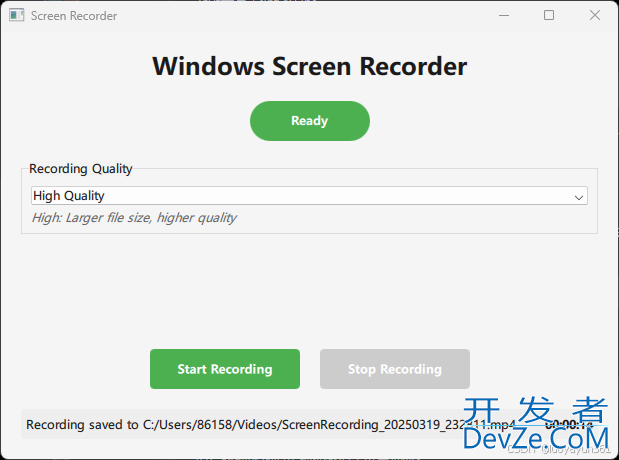
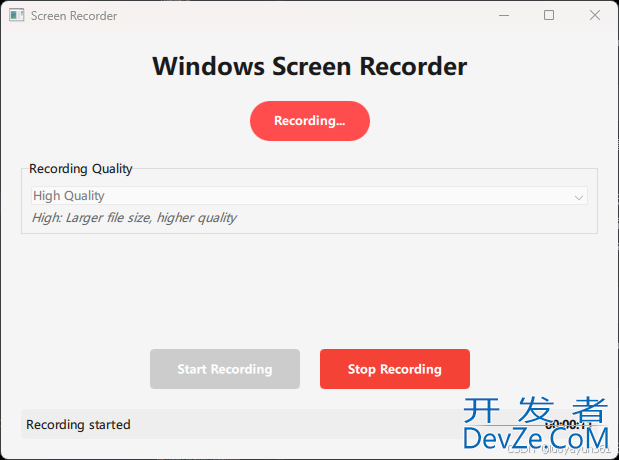
完整代码
主要使用Qt6 QMediaCaptureSession、QScreenCapture、QMediaRecorder这三个关键的多媒体类来实现。
关键代码:
开始录制和结束录制:
void ScreenRecorder::startRecording()
{
if (m_isRecording) {
qDebug() << __FUNCTION__ << "Already recording, ignoring request";
return;
}
qDebug() << __FUNCTION__ << "Starting recording process...";
// 选择保存文件
QString defaultPath = QStandardPaths::writableLocation(QStandardPaths::MoviesLocation);
QString timestamp = QDateTime::currentDateTime().toString("yyyyMMdd_hhmmss");
QString defaultFileName = QString("%1/ScreenRecording_%2.mp4").arg(defaultPath).arg(timestamp);
qDebug() << __FUNCTION__ << "Default save path:" << defaultFileName;
QString filePath = QFileDialog::getSaveFileName(
nullptr,
tr("Save Recording"),
defaultFileName,
tr("Video Files (*.mp4)"));
if (filePath.isEmpty()) {
qDebug() << __FUNCTION__ << "User cancelled file selection";
m_statusMessage = tr("Recording cancelled");
emit statusMessageChanged();
return;
}
qDebug() << __FUNCTION__ << "Selected file path:" << filePath;
// 确保目录存在
QFileInfo fileInfo(filePatGNLpth);
QDir dir = fileInfo.dir();
if (!dir.exists()) {
qDebug() << __FUNCTION__ << "Creating directory:" << dir.path();
if (!dir.mkpath(".")) {
qDebug() << __FUNCTION__ << "Failed to create directory";
m_statusMessage = tr("Error: Could not create directory");
emit statusMessageChanged();
return;
}
}
// 设置输出位置
QUrl fileUrl = QUrl::fromLocalFile(filePath);
qDebug() << __FUNCTION__ << "Setting output location:" << fileUrl.toString();
m_recorder.setOutputLocation(fileUrl);
// 更新质量设置
updateQualitySettings();
// 开始录制
qDebug() << __FUNCTION__ << "Starting recorder...";
m_recorder.record();
// 启动计时器
m_elapsedTimer.start();
m_timer.start(1000); // 每秒更新一次
m_isRecording = true;
m_statusMessage = tr("Recording started");
emit isRecordingChanged();
emit statusMessageChanged();
qDebug() << __FUNCTION__ << "Recording started successfully";
}
void ScreenRecorder::stopRecording()
{
if (!m_isRecording) {
return;
}
qDebug() << __FUNCTION__ << "Stopping recording...";
// 获取当前输出位置,用于验证
QUrl outputLocation = m_recorder.outputLocation();
qDebug() << __FUNCTION__ << "Output location:" << outputLocation.toLocalFile();
// 停止录制
m_recorder.stop();
// 停止计时器
m_timer.stop();
// 检查文件是否存在
QString filePath = outputLocation.toLocalFile();
QFileInfo fileInfo(filePath);
if (fileInfo.exists()) {
qDebug() << __FUNCTION__ << "File saved successfully at:" << filePath;
qDebug() << __FUNCTION__ << "Filejs size:" << fileInfo.size() << "bytes";
m_statusMessage = tr("Recording saved to %1").arg(filePath);
} else {
qDebug() << __FUNCTION__ << "Error: File not created at:" << filePath;
m_statusMessage = tr("Error: Recording file not created");
}
m_isRecording = false;
emit isRecordingChanged();
emit statusMessageChanged();
}
设置录制器:
void ScreenRecorder::setupRecorder()
{
qDebug() << __FUNCTION__ << "Setting up recorder...";
// 设置捕获会话
m_captureSession.setScreenCapture(&m_screenCapture);
m_captureSession.setRecorder(编程&m_recorder);
// 设置屏幕捕获
m_screenCapture.setScreen(QGuiApplication::primaryScreen());
m_screenCapture.setActive(true); // 激活屏幕捕获
qDebug() << __FUNCTION__ << "Screen set to:" << QGuiApplication::primaryScreen()->name();
qDebug() << __FUNCTION__ << "Screen capture active:" << m_screenCapture.isActive();
// 设置录制器
QMediaFormat format;
format.setFileFormat(QMediaFormat::FileFormat::MPEG4);
format.setVideoCodec(QMediaFormat::VideoCodec::H264);
// 检查编解码器是否支持
QList<QMediaFormat::VideoCodec> supportedCodecs = format.supportedVideoCodecs(QMediaFormat::Encode);
qDebug() << __FUNCTION__ << "Supported video codecs:" << supportedCodecs;
if (!supportedCodecs.contains(QMediaFormat::VideoCodec::H264)) {
qDebug() << __FUNCTION__ << "Warning: H264 codec may not be supported";
// 尝试使用第编程客栈一个可用的编解码器
if (!supportedCodecs.isEmpty()) {
format.setVideoCodec(supportedCodecs.first());
qDebug() << __FUNCTION__ << "Using alternative codec:" << supportedCodecs.first();
}
}
m_recorder.setMediaFormat(format);
qDebug() << __FUNCTION__ << "Media format set:" << format.fileFormat() << format.videoCodec();
// 应用当前质量设置
updateQualitySettings()php;
// 连接信号
connect(&m_recorder, &QMediaRecorder::recorderStateChanged,
this, &ScreenRecorder::handleRecorderStateChanged);
connect(&m_recorder, &QMediaRecorder::errorOccurred,
this, &ScreenRecorder::handleError);
qDebug() << __FUNCTION__ << "Recorder setup complete";
}
该功能是Qt结合ffmpeg来实现的,运行时会输出相关信息:qt.multimedia.ffmpeg: Using Qt multimedia with FFmpeg version 7.1 LGPL version 2.1 or later
Qt6还提供了很多非常好用的多媒体类,可以实现很多丰富的功能。到此这篇关于Qt6+QML实现Windows屏幕录制功能的文章就介绍到这了,更多相关Qt6屏幕录制内容请搜索编程客栈(www.devze.com)以前的文章或继续浏览下面的相关文章希望大家以后多多支持编程客栈(www.devze.com)!





 加载中,请稍侯......
加载中,请稍侯......
精彩评论