使用Python在Word文档中添加,删除和回复批注
目录
- 用python在Word文档中添加批注
- 用Python在Word文档中添加批注到文本
- 用Python删除Word文档中的批注
- 用Python在Word文档中回复批注
在文档协作与审阅场景中,高效管理批注是提升团队效率的关键环节。通过编程手段自动化批注操作,不仅能避免人工重复劳动带来的误差,还可实现跨版本批注追踪、批量处理历史反馈等复杂需求。例如,自动添加批注能将标准化检查结果嵌入文档,删除冗余批注可保持文档整洁性,回复批注可构建完整的审阅对话链,对软件开发文档审核、学术论文修订等需要严格版本控制的场景具有显著实用价值。本文将介绍如何使用Python在Word文档中php添加、删除和回复批注,提供步骤介绍和代码示例。
本文使用的方法需要用到免费的Free Spire.Doc for Python,PyPI:pip install spire.doc。
用Python在Word文档中添加批注
我们可以使用Paragraph.AppendComment()方法在Word文档中添加批注,然后使用Comment.Format.Author属性对批注的作者进行设置,并设置好批注的开始和结束标记,即可完成批注的创建。以下是操作步骤:
- 导入所需模块。
- 创建Document对象,使用Document.LoadFromFile()方法载入Word文档。
- 使用Document.Sections.get_Item()方法获取指定节。
- 使用Section.Paragraphs.get_Item()方法获取指定段落。
- 使用Paragraph.AppendComment()方法添加批注到段落。
- 使用Comment.Format.Author属性设置批注作者。
- 通过创建CommentMark对象,创建批注开始和结束标记。
- 使用CommentMark.CommentId属性将开始和结束标记设置为新建的批注的开始和结束标记。
- 使用Paragraph.ChildObjects.Insert和Paragraph.ChildObjects.Add()方法将批注的开始和结束标记分别插入到段落的开始和末尾。
- 使用Document.SaveToFile()方法保存Word文档。
- 释放资源。
代码示例
from spire.doc import Document, CommentMark, CommentMarkType
# 创建Dophpcument对象
doc = Document(android)
# 载入Word文档
doc.LoadFromFile("Sample.docx")
# 获取文档第一个节
section = doc.Sections.get_Item(0)
# 获取节中第一个段落
paragraph = section.Paragraphs.get_Item(4)
# 添加一个批注到段落
comment = paragraph.AppendComment("Does this account for industries like manufacturing or healthcare where remote work isn't feasible?")
# 设置批注作者
comment.Format.Author = "Jane"
# 创android建批注起始标记和结束标记,并设置为新建批注的开始和结束标记
commentStart = CommentMark(doc, CommentMarkType.CommentStart)
commentEnd = CommentMark(doc, CommentMarkType.CommentEnd)
commentStart.CommentId = comment.Format.CommentId
commentEnd.CommentId = comment.Format.CommentId
# 将批注起始标记和结束标记分别插入段落开头和结束位置
paragraph.ChildObjects.Insert(0, commentStart)
paragraph.ChildObjects.Add(commentEnd)
# 保存文档
doc.SaveToFile("output/ParagraphComment.docx")
doc.Close()
结果
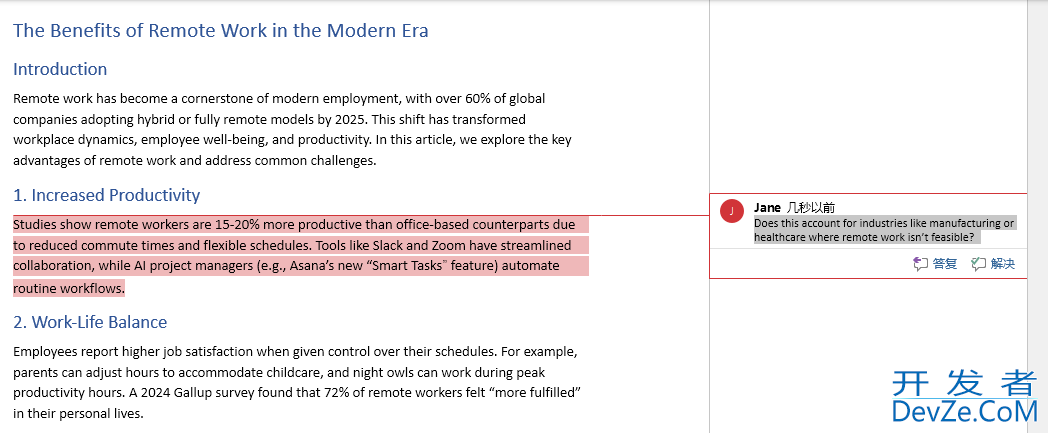
用Python在Word文档中添加批注到文本
我们可以使用Document.FindString()方法从文档中查找指定文本,然后将其获取为文本区域,再使用添加批注到段落,并将批注开始和结束标记插入到文本区域前后,来实现添加批注到指定文本。以下是操作步骤:
- 导入所需模块。
- 创建Document对象,使用Document.LoadFromFile()方法载入Word文档。
- 使用Document.FindString()方法从文档查找需要添加批注的文本。
- 通过创建Comment对象新建一个批注。
- 使用Comment.Body.AddParagraph().Text属性设置批注文本,并使用Comment.Format.Author属性设置批注作者。
- 使用TextSelection.GetAsOneRange()方法将查找到的文本获取为文本区域,然后使用TextRange.OwnerParagraph属性获取批注所在的段落。
- 使用CommentMark.CommentId属性将开始和结束标记设置为新建的批注的开始和结束标记。
- 使用Paragraph.ChildObjects.Insert和Paragraph.ChildObjects.Add()方法将批注的开始和结束标记分别插入到段落的开始和末尾。
- 使用Document.SaveToFile()方法保存Word文档。
- 释放资源。
代码示例
from spire.doc import Document, Comment, CommentMark, CommentMarkType
# 创建Document对象
doc = Document()
# 载入Word文档
doc.LoadFromFile("Sample.docx")
# 查找需要添加批注的文本
text = doc.FindString("over 60% of global companies", True, True)
# 创建批注对象,并设置批注的作者和内容
comment = Comment(doc)
comment.Body.AddParagraph().Text = "Source for the 60% statistic? Is this global or region-specific?"
comment.Format.Author = "Sara"
# 将找到的文本获取为文本区域,并获取该文本区域所在的段落
textRange = text.GetAsOneRange()
paragraph = textRange.OwnerParagraph
# 将批注对象插入到段落中
paragraph.ChildObjects.Insert(paragraph.ChildObjects.IndexOf(textRange) + 1, comment)
# 创建批注开始和结束标记,并将其设置为新建批注的开始和结束标记
commentStart = CommentMark(doc, CommentMarkType.CommentStart)
commentEnd = CommentMark(doc, CommentMarkType.CommentEnd)
commentStart.CommentId = comment.Format.CommentId
commentEnd.CommentId = comment.Format.CommentId
# 将批注开始和结束标记分别插入到文本区域的前面和后面
paragraph.ChildObjects.Insert(paragraph.ChildObjects.IndexOf(textRange), commentStart)
paragraph.ChildObjects.Insert(paragraph.ChildObjects.IndexOf(textRange) + 1, commentEnd)
# 保存文档
doc.SaveToFile("output/TextComment.docx")
doc.Close()
结果
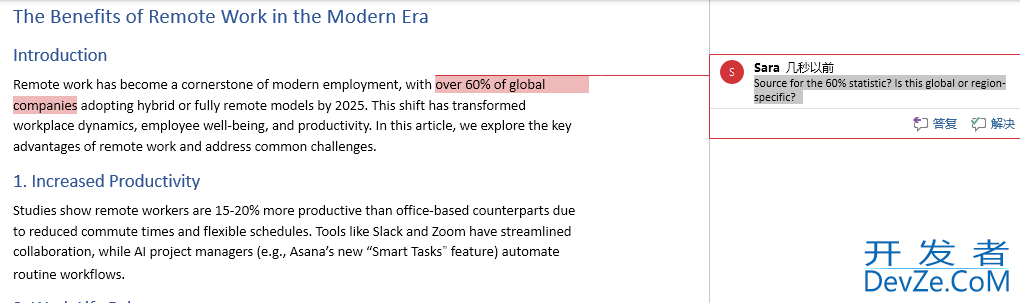
用Python删除Word文档中的批注
Document.Comments属性可以获取文档中的所有批注。我们可以使用Document.Comments.RemoveAt()删除指定批注,或使用Document.Comments.Clear()删除所有批注。以下是操作步骤:
- 导入所需模块。
- 创建Document对象,使用Document.LoadFromFile()方法载入Word文档。
- 使用Document.Comments.RemoveAt()删除指定批注,或使用Document.Comments.Clear()删除所有批注。
- 使用Document.SaveToFile()方法保存Word文档。
- 释放资源。
代码示例
from spire.doc import Document
# 创建Document对象
doc = Document()
# 载入Word文档
doc.LoadFromFile("output/ParagraphComment.docx")
# 删除文档指定批注
doc.Comments.RemoveAt(0)
# 删除文档所有批注
doc.Comments.Clear()
# 保存文档
doc.SaveToFile("output/RemoveComment.docx")
doc.Close()
用Python在Word文档中回复批注
通过新建Comment对象,并使用Comment.ReplyToComment()方法将其设置为指定批注的回复批注,我们可以实现对指定批注进行回复。以下是操作步骤:
- 导入所需模块。
- 创android建Document对象,使用Document.LoadFromFile()方法载入Word文档。
- 使用Document.Comments.get_Item()方法获取指定批注。
- 通过创建Comment对象新建一个批注。
- 使用Comment.Body.AddParagraph().Text属性设置批注文本,并使用Comment.Format.Author属性设置批注作者。
- 使用Comment.ReplyToComment()方法将新建的批注设置为获取的批注的回复。
- 使用Document.SaveToFile()方法保存Word文档。
- 释放资源。
代码示例
from spire.doc import Document, Comment
# 创建Document对象
doc = Document()
# 载入Word文档
doc.LoadFromFile("output/ParagraphComment.docx")
# 获取批注
comment = doc.Comments.get_Item(0)
# 创建批注对象,设置文本及作者
reply = Comment(doc)
reply.Body.AddParagraph().Text = "It includes manufacturing and healthcare."
reply.Format.Author = "Peter"
# 将新建的批注设置为获取的批注的回复
comment.ReplyToComment(reply)
# 保存文档
doc.SaveToFile("output/CommentReply.docx")
doc.Close()
结果
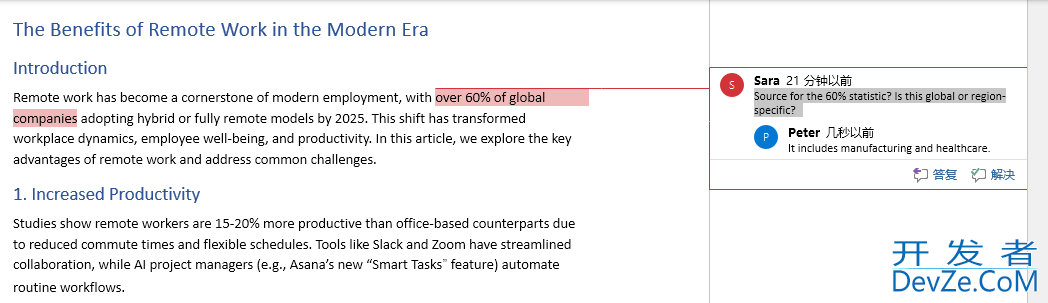
以上就是使用Python在Word文档中添加,删除和回复批注的详细内容,更多关于Python Word批注操作的资料请关注编程客栈(www.devze.com)其它相关文章!
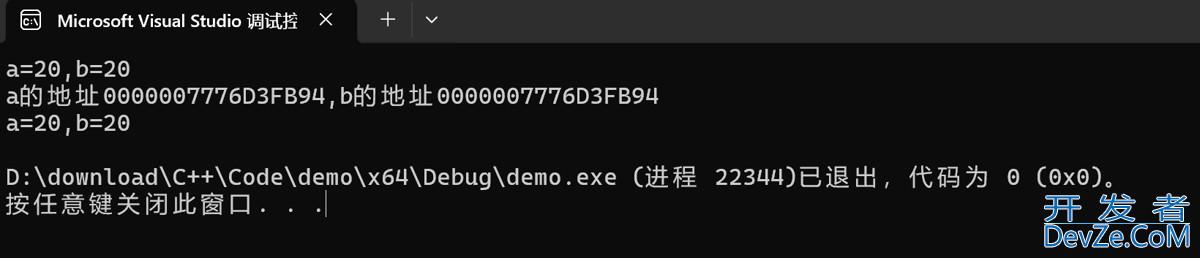





 加载中,请稍侯......
加载中,请稍侯......
精彩评论