C#自定义控件旋转按钮功能
目录
- C#用户控件之旋转按钮
- 【制作方法】
- 【关键节点】
- 最后生成
- 下一个:一个标题面板,方便用户界面的布局
- 源码链接
C#用户控件之旋转按钮
按钮功能:手自动旋转,标签文本显示、点击二次弹框确认(源码在最后边);
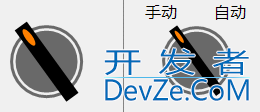
【制作方法】
- 找到控件的中心坐标,画背景外环、内圆;再绘制矩形开关,进行角度旋转即可获得;
【关键节点】
- No.1 获取中心坐标,思考要绘制图形的相对坐标、宽度、高度;
- No.2 更改坐标系原点,以此原点为坐标,绘制矩形开关,再旋转指定角度
//方法中获取原点
Point centerPoint = GetCenterPoint();
#region 获取中心原点
private Point GetCenterPoint()
{
if (this.height > this.width)
{
return new Point(this.width / 2, this.width / 2);
}
else
{
return new Point(this.height / 2, this.height / 2);
}
}
#endregion
//更改坐标编程客栈系原点
g.TranslateTransform(centerPoint.X, centerPoint.Y);
//旋转指定角度
if (switchStatus)
{
g.RotateTransform(36.0f);
}
else
{
g.RotateTransform(-36.0f);
}
【1】按钮的背景(外环<g.DrawEllipse>、内圆<g.FillEllipse>)绘制方法与指示灯的方法一样;
注意:此坐标系以控件左上角为准
//绘制外环—(Pen)-DrawEllipse p = new Pen(this.cirInColor, this.cirOutWidth); RectangleF rec = new RectangleF(this.cirOutGap, this.cirOutGap, (centerPoint.X - this.cirOutGap) * 2, (centerPoint.X - this.cirOutGap) * 2); g.DrawEllipse(p, rec); //填充内圆—(SolidBrush)-FillEllipse sb = new SolidBrush(this.cirInColor); rec = new RectangleF(this.cirInGap, this.cirInGap, (centerPoint.X - this.cirInGap) * 2, (centerPoint.X - this.cirInGap) * 2); g.FillEllipse(sb, rec);
【2】绘制中间矩形及圆点,画刷填充指定区域(g.FillRectangle、g.FillEllipse)
注意:此坐标系以中心点为准
//更改坐标系原点 g.TranslateTransform(centerPoint.X, centerPoint.Y); //填充矩形开关 rec = new RectangleF(-this.togWidth * 0.5f, this.togGap - centerPoint.Y, togWidth, (centerPoint.Y - togGap) * 2); g.FillRectangle(new SolidBrush(this.togColor), rec); //填充矩形开关圆点 rec = new RectangleF(-this.togWidth * 0.5f + togForeGap, this.togGap - centerPoint.Y + togForeGap, togWidth - 2 * togForeGap, togForeHeight); g.FillEllipse(new SolidBrush(this.togForeColor), rec);
【3】绘制文本,在指定的矩形中绘制指定的字符串(g.DrawString)
//指定字符串 rec = new RectangleF(this.width * 0.05f, 1, this.width, 20); g.DrawString(this.textLeft, this.textFont, new SolidBrush(this.textColor), rec, sf); rec = new RectangleF(this.width * 0.63f, 1, this.width, 20); g.DrawString(this.textRi编程客栈ght, this.textFont, new SolidBrush(this.textColor), rec, sf);
【4】创建鼠标点击事件,添加鼠标点击事件处理<更改属性值>,在属性中触发事件(Event)
#region 添加事件
[Browsable(true)]
[Category("操作_G")]
[Description("双击进入事件")]
public event EventHandler MouseDown_G; //事件声明
//初始www.devze.com化函数添加鼠标点击事件处理 this.MouseDown += Switch_MouseDown; ;
//鼠标点击事件处理逻辑
private void Switch_MouseDown(object sender, MouseEventArgs e)
{
DialogResult dr = MessageBox.Show("二次确认操作?", "提示您", MessageBoxButtons.OKCancel, MessageBoxIcon.Question);
if (dr == DialogResult.OK)
{
SwitchStatus = !SwitchStatus; //此处属性值,不是字段
}
else return;
}
#endregion
//开关状态属性
private bool switchStatus = false;
[Browsable(true)]
[Category("布局_G")]
[Description("开关状态")]
public bool SwitchStatus
{
get { return switchStatus; }
set
{
switchStatus = value; this.Invalidate();
//激活触发事件
this.MouseDown_G?.Invoke(this, null);
}
}
备忘:指定默认事件(在应用时点击鼠标即可进入自定义事件,否则进入‘load’事件)
[DefaultEvent("MouseDown_G")]
最后生成
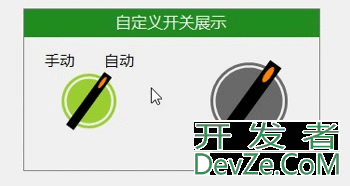
下一个:一个标题面板,方便用户界面的布局
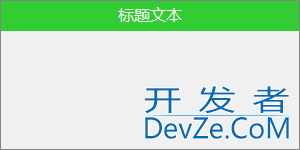
【1】新建用户组件

【2】更改组件继承为Panel

【3】定义属性(标题的颜色、字体、高度;抬头背景色;边框颜色)
private Font titleFont = new Font("微软雅黑", 12);
[Browsable(true)]
[Category("布局_G")]
[Description("标题字体")]
public Font TitleFont
{
get { return titleFont; }
set
{
titleFont = value;
this.Invalidate();
}
}
【4】重绘画布
//画外边框 g.DrawRectangle(new Pen(this.colorBorder), new Rectangle(0, 0, thOTfSqFdzpLis.Width - 1, this.Height - 1)); //填充抬头矩形 RectangleFOTfSqFdZpL rec = new RectangleF(0.5f, 0.5f, this.Width - 2, this.titleHeight); g.FillRectangle(new SolidBrush(this.colorBack), rec); //文本绘制 g.DrawString(this.titleText, this.titleFont, new SolidBrush(this.colorTitle), rec, sf);
【5】备注说明
- 初始化字体格式-需要再两个方法中定义文本对齐格式
//字体对齐格式 this.sf = new StringFormat(); this.sf.Alignment = StringAlignment.Center; this.sf.LineAlignment = StringAlignment.Center; //指定控件大小 this.Size = new System.Drawing.Size(300, 150);
最后生成并应用
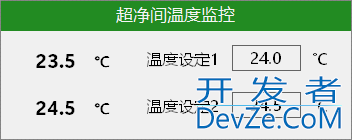
源码链接
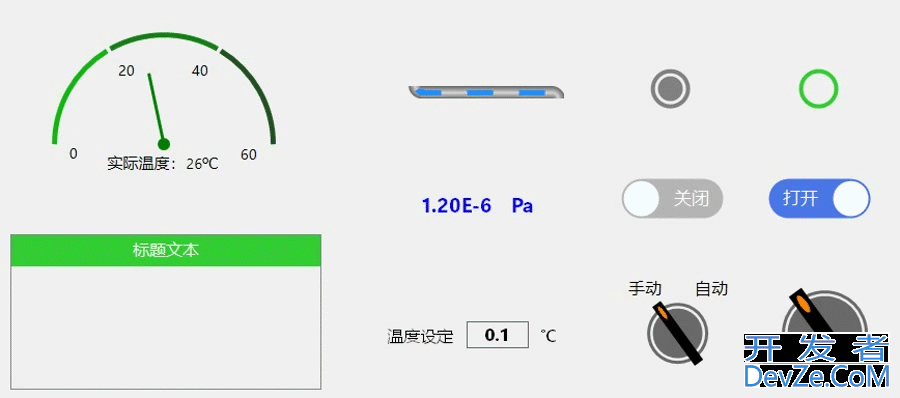
到此这篇关于C#自定义控件旋转按钮的文章就介绍到这了,更多相关C#旋转按钮内容请搜索编程客栈(www.devze.com)以前的文章或继续浏览下面的相关文章希望大家以后多多支持编程客栈(www.devze.com)!






 加载中,请稍侯......
加载中,请稍侯......
精彩评论