C#属性显示的实现示例
目录
- 功能:
- 1、MainWindow.xaml
- 2、MainWindow.cs
- 3、PropertiesView.xaml
- 4、PropertiesView.cs
- 5、运行结果
功能:
显示对象的属性,包括可显示属性、可编辑属性、及不可编辑属性。
1、MainWindow.xaml
<Window x:Class="FlowChart.MainWindow"
XMLns="http://schemas.microsoft.com/winfx/2006/xaml/presentation"
xmlns:x="http://schemas.microsoft.com/winfx/2006/xaml"
xmlns:d="http://schemas.microsoft.com/expression/blend/2008"
xmlnsandroid:mc="http://schemas.openxmlformats.org/markup-compatibility/2006"
xmlns:local="clr-namespace:FlowChart"
mc:Ignorable="d"
title="C#属性显示的实现示例" Height="450" Width="800">
<DockPanel>
<StackPanel DockPanel.Dock="Left" Width="300" Margin="0 0 10 0">
<StackPanel Margin="0 10 0 10">
<Textblock Text="属性" FontWeight="Bold" Margin="0 0 0 10"/>
<local:PropertiesView x:Name="_propertiesView" Height="200"/>
</StackPanel>
</StackPanel>
<Border BorderBrush="Black" BorderThickness="1"></Border>
</DockPanel>
</Window>
2、MainWindow.cs
using System;
using System.Collections.Generic;
using System.ComponentModel;
using System.Linq;
using System.Text;
using System.Threading.Tasks;
using System.Windows;
using System.Windows.Controls;
using System.Windows.Data;
using System.Windows.Documents;
using System.Windows.Input;
using System.Windows.Media;
using System.Windows.Media.Imaging;
using System.Windows.Navigation;
using System.Windows.Shapes;
namespace FlowChart
{
/// <summary>
/// MainWindow.xaml 的交互逻辑
/// </summary>
public partial class MainWindow : Window
{
public MainWindow()
{
InitializeComponent();
DataInitialize();
}
public List<Selection> selections=new List<Selection>();
public void DataInitialize()
{
Selection selection = new Selection();
selection.Location=new Point(0,0);
selection.Size=new Size(200,200);
//selection.Name = "测试";
_propertiesView.SelectedObject= selection;
}
}
public class Selection:INotifyPropertyChanged
{
private Point _location;
public Point Location
{
get { return _location; }
set
{
_location = value;
OnPropertyChanged("Location");
}
}
private Size _size;
//[Browsable(false)]
public Size Size
{
phpget { return _size; }
set
{
_size = value;
OnPropertyChanged("Size");
}
}
private string _name="Test";
public string Name
{
get { return _name; }
//set { _name = value;
// OnPropertyChanged("Name");
//}
}
public override string ToString()
{
return GetType().Name;
}
public event PropertyChangedEventHandler PropertyChanged;
protected void OnPropertyChanged(string name)
{
if (PropertyChanged != null)
PropertyChanged(this, new PropertyChangedEventArgs(name));
}
}
}
3、PropertiesView.xaml
<UserControl x:Class="FlowChart.PropertiesView"
xmlns="http://schemas.microsoft.com/winfx/2006/xaml/presentation"
xmlns:x="http://schemas.microsoft.com/winfx/2006/xaml"
xmlns:mc="http://schemas.openxmlformats.org/markup-compatibility/2006"
xmlns:d="http://schemas.microsoft.com/expression/blend/2008"
xmlns:local="clr-namespace:FlowChart"
mc:Ignorable="d"
d:DesignHeight="450" d:DesignWidth="300">
<UserControl.Resources>
<ControlTemplate x:Key="validationErrorTemplate">
<DockPanel>
<Image Source="Resources\empty.png" Height="16" Width="16" DockPanel.Dock="Right" Margin="-18 0 0 0"
ToolTip="{Binding ElementName=adorner,Path=AdornedElement.(Validation.Errors)[0].ErrorContent}">
</Image>
<AdornedElementPlaceholder x:Name="adorner"/>
</DockPanel>
</ControlTemplate>
<Style x:Key="gridLineStyle" TargetType="Line">
<Setter Property="Stroke" Value="Gray" />
<Setter Property="Stretch" Value="Fill" />
<Setter Property="Grid.ZIndex" Value="1000" />
</Style>
<Style x:Key="gridHorizontalLineStyle" TargetType=www.devze.com"Line" BasedOn="{StaticResource gridLineStyle}">
<Setter Property="X2" Value="1" />
<Setter Property="VerticalAlignment" Value="Bottom" />
<Setter Property="Grid.ColumnSpan"
Value="{Binding
Path=ColumnDefinitions.Count,
RelativeSource={RelativeSource AncestorType=Grid}}"/>
</Style>
<Style x:Key="gridVerticalLineStyle" TargetType="Line" BasedOn="{StaticResource gridLineStyle}">
<Setter Property="Y2" Value="1" />
<Setter Property="HorizontalAlignment" Value="Right" />
<Setter Property="Grid.RowSpan"
Value="{Binding
Path=RowDefinitions.Count,
RelativeSource={RelativeSource AncestorType=Grid}}"/>
</Style>
</UserControl.Resources>
<Border BorderThickness="1" BorderBrush="Black">
<DockPanel x:Name="_panel">
<Border x:Name="_label" Width="50" Height="16">
<TextBlock Text="Empty" TextAlignment="Center" Foreground="Gray"/>
</Border>
<ScrollViewer x:Name="_gridContainer" VerticalScrollBarVisibility="Auto">
<Grid x:Name="_grid">
<Grid.ColumnDefinitions>
<ColumnDefinition/>
<ColumnDefinition/>
</Grid.ColumnDefinitions>
<Line Name="_vLine" Grid.Column="0" Grid.RowSpan="1000" Style="{StaticResource gridVerticalandroidLineStyle}"/>
<GridSplitter Name="_splitter" Grid.RowSpan="1000" Margin="0,0,-2,0" Width="4"
Background="White" Opacity="0.01" Grid.ZIndex="10000"/>
</Grid>
</ScrollViewer>
</DockPanel>
</Border>
</UserControl>
4、PropertiesView.cs
using System;
using System.Collections.Generic;
using System.ComponentModel;
using System.Linq;
using System.Reflection;
using System.Text;
using System.Threading.Tasks;
using System.Windows;
using System.Windows.Controls;
using System.Windows.Data;
using System.Windows.Documents;
using System.Windows.Input;
using System.Windows.Media;
using System.Windows.Media.Imaging;
using System.Windows.Navigation;
using System.Windows.Shapes;
namespace FlowChart
{
/// <summary>
/// PropertiesView.xaml 的交互逻辑
/// </summary>
public partial class PropertiesView : UserControl
{
public PropertiesView()
{
InitializeComponent();
DisplayProperties();
}
private object _selectedObject;
public object SelectedObject
{
get { return _selectedObject; }
set
{
if (_selectedObject != value)
{
var obj = _selectedObject as INotifyPropertyChanged;
if (obj != null)
obj.PropertyChanged -= PropertyChanged;
_selectedObject = value;
DisplayProperties();
obj = _selectedObject as INotifyPropertyChanged;
if (obj != null)
obj.PropertyChanged += PropertyChanged;
}
}
}
void PropertyChanged(object sender, PropertyChangedEventArgs e)
{
DisplayProperties();
}
private void DisplayProperties()
{
_panel.Children.Clear();
ClearGrid();
if (SelectedObject != null)
{
int row = 0;
foreach (var prop in SelectedObject.GetType().GetProperties().OrderBy(p => p.Name))
{
var attr = prop.GetCustomAttributes(typeof(BrowsableAttribute), true);
if (attr.Length == 0 || (attr[0] as BrowsableAttribute).Browsable)
{
DisplayProperty(prop, row);
row++;
}
}
_panel.Children.Add(_gridContainer);
}
else
{
_panel.Children.Add(_label);
}
}
private void ClearGrid()
{
_grid.RowDefinitions.Clear();
for (int i = _grid.Children.Count - 1; i >= 0; i--)
{
if (_grid.Children[i] != _vLine && _grid.Children[i] != _splitter)
_grid.Children.RemoveAt(i);
}
}
private void DisplayProperty(PropertyInfo prop, int row)
{
var rowDef = new RowDefinition();
rowDef.Height = new GridLength(Math.Max(20, this.FontSize * 2));
_grid.RowDefinitions.Add(rowDef);
var tb = new TextBlock() { Text = prop.Name };
tb.Margin = new Thickness(4);
Grid.SetColumn(tb, 0);
Grid.SetRow(tb, _grid.RowDefinitions.Count - 1);
var ed = new TextBox();
ed.PreviewKeyDown += new KeyEventHandler(ed_KeyDown);
ed.Margin = new Thickness(0, 2, 14, 0);
ed.BorderThickness = new Thickness(0);
Grid.SetColumn(ed, 1);
Grid.SetRow(ed, _grid.RowDefinitions.Count - 1);
var line = new Line();
line.Style = (Style)Resources["gridHorizontalLineStyle"];
Grid.SetRow(line, row);
var binding = new Binding(prop.Name);
binding.Source = SelectedObject;
binding.ValidatesOnExceptions = true;
binding.Mode = BindingMode.OneWay;
ed.IsEnabled = false;
if (prop.CanWrite)
{
ed.IsEnabled = true;
var mi = prop.GetSetMethod();
if (mi != null &&www.devze.com; mi.IsPublic)
binding.Mode = BindingMode.TwoWay;
}
ed.SetBinding(TextBox.TextProperty, binding);
var template = (ControlTemplate)Resources["validationErrorTemplate"];
Validation.SetErrorTemplate(ed, template);
_grid.Children.Add(tb);
_grid.Children.Add(ed);
_grid.Children.Add(line);
}
void ed_KeyDown(object sender, KeyEventArgs e)
{
var ed = sender as TextBox;
if (ed != null)
{
if (e.Key == Key.Enter)
{
ed.GetBindingExpression(TextBox.TextProperty).UpdateSource();
e.Handled = true;
}
else if (e.Key == Key.Escape)
ed.GetBindingExpression(TextBox.TextProperty).UpdateTarget();
}
}
}
}
5、运行结果
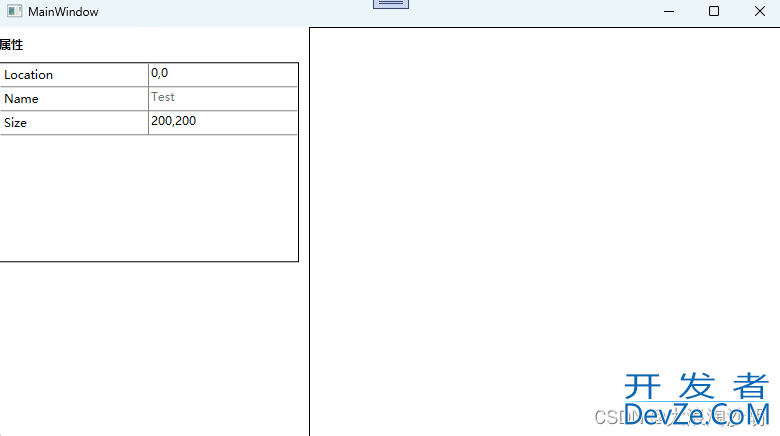
到此这篇关于C#属性显示的实现示例的文章就介绍到这了,更多相关C#属性显示内容请搜索编程客栈(www.devze.com)以前的文章或继续浏览下面的相关文章希望大家以后多多支持编程客栈(www.devze.com)!






 加载中,请稍侯......
加载中,请稍侯......
精彩评论