利用Springboot+vue实现图片上传至数据库并显示的全过程
目录
- 一、前端设置
- 二、后端代码
- 1.建立数据库
- 2.实体类、Mapper
- 3.接受请求,回传数据
- 三、显示图片
- 1.后端配置
- 2.前端配置
- 总结
一、前端设置
前端是vue + Element-UI 采用el-upload组件(借鉴官方)上传图片:
<el-upload
ref="upload"
class="avatar-uploader"
action="/setimg"
:http-request="picUpload"
:show-file-list="false"
:auto-upload="false"
:on-success="handleAvatarSuccess"
:before-upload="beforeAvatarUpload">
<img v-if="$hostURL+imageUrl" :src="$hostURL+imageUrl" class="avatar">
<i v-else class="el-icon-plus avatar-uploader-icon"></i>
</el-upload>
<el-button type="primary" @click="submitUpload">修改</el-button>
action在这里可以随便设置,因为在后面有 :http-request 去自己设置请求,注意由于是自己写请求需要 :auto-upload=“false” ,并且由于是前后端连接要解决跨域问题,所以在 $hostURL+imageUrl 定义了一个全局变量:
//在main.js中 Vue.prototype.$hostURL='http://localhost:8082'
在methods中:
methods:{
//这里是官方的方法不变
handleAvatarSuccess(res, file){
this.imageUrl = URL.createObjectURL(file.raw);
},
beforeAvatarUpload(file) {
const isJPG = file.type === 'image/jpeg';
const isLt2M = file.size / 1024 / 1024 < 2;
if (!isJPG) {
this.$message.error('上传头像图片只能是 JPG 格式!'开发者_开发教程);
}
if (!isLt2M) {
this.$message.error('上传头像图片大小不能超过 2MB!');
}
return isJPG && isLt2M;
},
//这里是自定义发送请求
jspicUpload(f){
let params = new FormData()
//注意在这里一个坑f.file
params.append("file",f.file);
this.$axIOS({
method:'post',
//这里的id是我要改变用户的ID值
url:'/setimg/'+this.userForm.id,
data:params,
headers:{
'content-type':'multipart/form-data'
js }
}).then(res=>{
//这里是接受修改完用户头像后的JSON数据
this.$store.state.menu.currentUserInfo=res.data.data.backUser
//这里android返回的是头像的url
this.imageUrl = res.data.data.backUser.avatar
})
},
//触发请求
submitUpload(){
this.$refs.upload.submit();
}
}
在上面代码中有一个坑 f.file ,我看了许多博客,发现有些博客只有 f 没有 .file 导致出现401、505错误。
二、后端代码
1.建立数据库
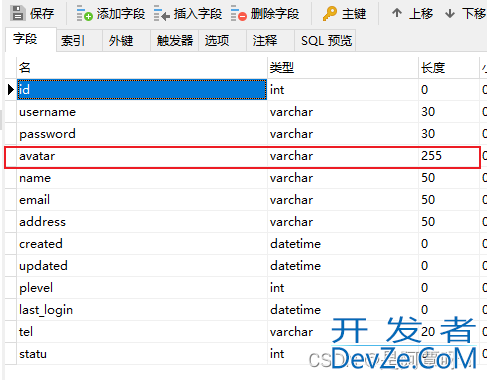
这里头像avatar是保存的上传图片的部分url
2.实体类、Mapper
实体类:
采用myBATis plus
@Data
public class SysUser extends BaseEntity{
//这里的BaseEntity是id,statu,created,updated数据
private static final Long serialVersionUID = 1L;
@NotBlank(message = "用户名不能为空")
private String username;
// @TableField(exist = false)
private String password;
@NotBlank(message = "用户名称不能为空")
private String name;
//头像
private String avatar;
@NotBlank(message = "邮箱不能为空")
@Email(message = "邮箱格式不正确")
private String email;
private String tel;
private String address;
@TableField("plevel")
private Integer plevel;
private LocalDateTime lastLogin;
}
@Mapper
@TableName("sys_user")
public interface SysUserMapper extends BaseMapper<SysUser> {
}
3.接受请求,回传数据
@Value("${file.upload-path}")
private String pictureurl;
@PostMapping("/setimg/{id}")
public Result setImg(@PathVariable("id") Long id, @RequestBody MultipartFile file){
String fileName = file.getOriginalFilename();
File saveFile = new File(pictureurl);
//拼接url,采用随机数,保证每个图片的url不同
UUID uuid = UUID.randomUUID();
//重新拼接文件名,避免文件名重名
int index = fileName.indexOf(".");
String newFileName ="/avatar/"+fileName.replace(".","")+uuid+fileName.substring(index);
//存入数据库,这里可以加if判断
SysUser user = new SysUser();
user.setId(id);
jsuser.setAvatar(newFileName);
sysUserMapper.updateById(user);
try {
//将文件保存指定目录
file.transferTo(new File(pictureurl + newFileName));
} catch (Exception e) {
e.printStackTrace();
}
System.out.println("保存成功");
SysUser ret_user = sysUserMapper.selectById(user.getId());
ret_user.setPassword("");
return Result.succ(MapUtil.builder()
.put("backUser",ret_user)
.map());
}
yml文件中图片的保存地址:
file: upload-path: D:\Study\MyAdmin\scr
三、显示图片
1.后端配置
实现前端Vue :scr 更具url显示头像图片,则必须设置WebMVC中的静态资源配置
建立WebConfig类
@Configuration
public class WebConfig implements WebMvcConfigurer{
private String filePath = "D:/Study/MyApythondmin/scr/avatar/";
@Override
public void addResourceHandlers(ResourceHandlerRegistry registry) {
registry.addResourceHandler("/avatar/**").addResourceLocations("file:"+filePath);
System.out.println("静态资源获取");
}
}
这样就可是显示头像图片了
2.前端配置
注意跨域问题以及前面的全局地址变量
vue.config.js文件(若没有则在scr同级目录下创建):
module.exports = {
devServer: {
// 端口号
open: true,
host: 'localhost',
port: 8080,
https: false,
hotOnly: false,
// 配置不同的后台API地址
proxy: {
'/api': {
//后端端口号
target: 'http://localhost:8082',
ws: true,
changOrigin: true,
pathRewrite: {
'^/api': ''
}
}
},
before: app => {}
}
}
main.js:
axios.defaults.baseURL = '/api'
总结
到此这篇关于利用Springboot+vue实现图片上传至数据库并显示的文章就介绍到这了,更多相关Springboot vue图片上传至数据库并显示内容请搜索我们以前的文章或继续浏览下面的相关文章希望大家以后多多支持我们!





 加载中,请稍侯......
加载中,请稍侯......
精彩评论