WPF实现在控件上显示Loading等待动画的方法详解
wpF 如何在控件上显示 Loading 等待动画
- 框架使用
.NET40; Visual Studio 2022;- 使用方式需引入命名空间后设置控件的附加属性
wd:Loading.IsShow="true",即可显示默认等待动画效果如下:
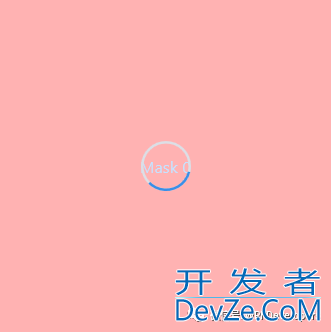
- 如需自定义
Loading一定要 先设置wd:Loading.Child在设置IsShow="true&qwww.devze.comuot;。 - 显示不同
Loading内容需wd:Loading.Child ={x:Static wd:NormalLoading.Default}进行复js赋值显示NormalLoading效果如下:
github[2]
Github xaml[3]
Gitee[4]
Gitee xaml[5]
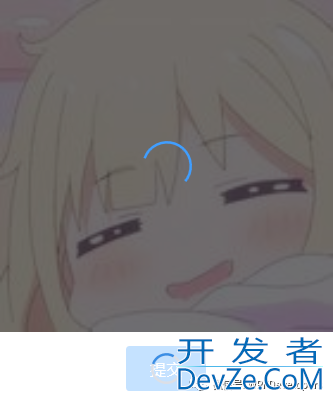
实现代码
也可以自定义 Loading 动画如下:
1、自定义控件 CustomLoading 。
publicclassCpythonustomLoading:Control
{
publicstaticCustomLoadingDefault=newCustomLoading();
staticCustomLoading()
{
DefaultStyleKeyProperty.OverrideMetadata(typeof(CustomLoading),
newFrameworkPropertyMetadata(typeof(CustomLoading)));
}
}
2、编写 CustomLoading.xaml 代码如下。
<Style TargetType="{x:Type controls:CustomLoading}">
<Setter Property="Width" Value="40" />
<Setter Property="Height" Value="40" />
<Setter Property="Template">
<Setter.Value>
<ControlTemplate TargetType="{x:Type controls:CustomLoading}">
<!--此处编写自定义的动画逻辑-->
</ControlTemplate>
</Setter.Value>
</Setter>
</Style>
1)创建装饰 AdornerContainer 代码如下:
usingSystem.Windows;
usingSystem.Windows.Documents;
usingSystem.Windows.Media;
namespaceWPFDevelopers.Utilities
{
publicclassAdornerContainer:Adorner
{
privateUIElement_child;
publicAdornerContainer(UIElementadornedElement):base(adornedElement)
{
}
publicUIElementChild
{
get=>_child;
set
{
if(value==null)
{
RemoveVisualChild(_child);
_child=value;
return;
}
AddVisualChild(value);
_child=value;
}
}
protectedoverrideintVisualChildrenCount
{
get
{
return_child!=null?1:0;
}
}
protectedoverrideSizeArrangeOverride(SizefinalSize)
{
_child?.Arrange(newRect(finalSize));
returnfinalSize;
}
protectedoverrideVisualGetVisualChild(intindex)
{
if(index==0&&_child!=null)return_child;
returnbase.GetVisualChild(index);
}
}
}
2)创建蒙板控件 MaskControl 代码如下:
usingSystem.Windows;
usingSystem.Windows.Controls;
usingSystem.Windows.Media;
namespaceWPFDevelopers.Controls
{
publicclassMaskControl:ContentControl
{
privatereadonlyVisualvisual;
publicstaticreadonlyDependencyPropertyCornerRadiusProperty=
DependencyProperty.Register("CornerRadius",typeof(CornerRadius),typeof(MaskControl),
newPropertyMetadata(newCornerRadius(0)));
publicMaskControl(Visual_visual)
{
visual=_visual;
}
publicCornerRadiusCornerRadius
{
get=>(CornerRadius)GetValue(CornerRadiusProperty);
set=>SetValue(CornerRadiusProperty,value);
}
}
}
3)创建 Loading 继承 BaseControl 增加附加属性 IsShow 代码如下:
True则动态添加装饰器AdornerContainer并将MaskControl添加到AdornerContainer.Child中。False则移除装饰器。
usingSystem.Runtime.CompilerServices;
usingSystem.Windows;
usingSystem.Windows.Controls;
usingSystem.Windows.Documents;
usingSystem.Windows.Markup;
usingSystem.Windows.Media;
usingWPFDevelopers.Helpers;
usingWPFDevelopers.Utilities;
namespaceWPFDevelopers.Controls
{
publicclassLoading:BaseControl
{
publicstaticreadonlyDependencyPropertyIsShowProperty=
DependencyProperty.RegisterAttached("IsShpythonow",typeof(bool),typeof(Loading),
newPropertyMetadata(false,OnIsLoadingChanged));
privateconstshortSIZE=25;
privateconstdoubleMINSIZE=40;
privatestaticFrameworkElementoldFrameworkElement;
privatestaticvoidOnIsLoadingChanged(DependencyObjectd,DependencyPropertyChangedEventArgse)
{
if(e.NewValueisboolisMask&&disFrameworkElementparent)
{
if(isMask)
{
if(!parent.IsLoaded)
parent.Loaded+=Parent_Loaded;
else
CreateMask(parent);
}
else
{
parent.Loaded-=Parent_Loaded;
CreateMask(parent,true);
}
}
}
privatestaticvoidParent_Loaded(objectsender,RoutedEventArgse)
{
if(senderisUIElementelement)
CreateMask(element);
}
staticvoidCreateMask(UIElementuIElement,boolisRemove=false)
{
varlayer=AdornerLayer.GetAdornerLayer(uIElement);
if(layer==null)return;
if(isRemove&&uIElement!=null)
{
varadorners=layer.GetAdorners(uIElement);
if(adorners!=null)
{
foreach(variteminadorners)
{
if(itemisAdornerContainercontainer)
{
varisAddChild=(bool)Loading.GetIsAddChild(uIElement);
if(!isAddChild)
Loading.SetChild(uIElement,null);
container.Child=null;
layer.Remove(container);
}
}
}
return;
}
varadornerContainer=newAdornerContainer(uIElement);
varvalue=Loading.GetChild(uIElement);
if(value==null)
{
varisLoading=GetIsShow(uIElement);
if(isLoading)
{
varw=(double)uIElement.GetValue(ActualWidthProperty);
varh=(double)uIElement.GetValue(ActualHeightProperty);
vardefaultLoading=newDefaultLoading();
if(w<MINSIZE||h<MINSIZE)
{
defaultLoading.Width=SIZE;
defaultLoading.Height=SIZE;
defaultLoading.StrokeArray=newDoubleCollection{10,100};
}
SetChild(uIElement,defaultLoading);
value=Loading.GetChild(uIElement);
}
if(value!=null)
adornerContainer.Child=newMaskControl(uIElement){Content=value,Background=ControlsHelper.Brush};
}
else
{
varnormalLoading=(FrameworkElement)value;
varframeworkElement=(FrameworkElement)uIElement;
Loading.SetIsAddChild(uIElement,true);
if(oldFrameworkElement!=null)
value=oldFrameworkElement;
else
{
stringxaml=XamlWriter.Save(normalLoading);
oldFrameworkElement=(FrameworkElement)XamlReader.Parse(xaml);
}
var_size=frameworkElement.ActualHeight<frameworkElement.ActualWidth?frameworkElement.ActualHeight:frameworkElement.ActualWidth;
if(_size<MINSIZE)
{
normalLoading.Width=SIZE;
normalLoading.Height=SIZE;
value=normalLoading;
}
adornerContainer.Child=newMaskControl(uIElement){Content=value,Background=ControlsHelper.Brush};
}
layer.Add(adornerContainer);
}
publicstaticboolGetIsShow(DependencyObjectobj)
{
return(bool)obj.GetValue(IsShowProperty);
}
publicstaticvoidSetIsShow(DependencyObjectobj,boolvalue)
{
obj.SetValue(IsShowProperty,value);
}
}
}
4)创建 DefaultLoading.xaml 代码如下:
<ResourceDictionaryXMLns="http://schemas.microsoft.com/winfx/2006/xaml/presentation" xmlns:x="http://schemas.microsoft.com/winfx/2006/xaml" xmlns:controls="clr-namespace:WPFDevelopers.Controls"> <ResourceDictionary.MergedDictionaries> <Resour开发者_JS培训ceDictionarySource="Basic/ControlBasic.xaml"/> </ResourceDictionary.MergedDictionaries> <StyleTargetType="{x:Typecontrols:DefaultLoading}"> <SetterProperty="Width"Value="40"/> <SetterProperty="Height"Value="40"/> <SetterProperty="Template"> <Setter.Value> <ControlTemplateTargetType="{x:Typecontrols:DefaultLoading}"> <ViewboxWidth="{TemplateBindingWidth}" Height="{TemplateBindingHeight}"> <controls:SmallPanel> <controls:SmallPanel.Resources> <Storyboardx:Key="StarStoryboard"RepeatBehavior="Forever"> <DoubleAnimation Storyboard.TargetName="PART_Ellipse" Storyboard.TargetProperty="(UIElement.Rendhttp://www.devze.comerTransform).(RotateTransform.Angle)" To="360" Duration="0:0:1.0"/> </Storyboard> </controls:SmallPanel.Resources> <Ellipse Width="{TemplateBindingWidth}" Height="{TemplateBindingHeight}" Stroke="{DynamicResourceBaseSolidColorBrush}" StrokeDashArray="100,100" StrokeThickness="2"/> <Ellipse x:Name="PART_Ellipse" Width="{TemplateBindingWidth}" Height="{TemplateBindingHeight}" Stretch="Uniform" RenderTransformOrigin=".5,.5" Stroke="{DynamicResourcePrimaryPressedSolidColorBrush}" StrokeDashArray="{TemplateBindingStrokeArray}" StrokeThickness="2"> <Ellipse.RenderTransform> <RotateTransformAngle="0"/> </Ellipse.RenderTransform> <Ellipse.Triggers> <EventTriggerRoutedEvent="Loaded"> <BeginStoryboardStoryboard="{StaticResourceStarStoryboard}"/> </EventTrigger> </Ellipse.Triggers> </Ellipse> </controls:SmallPanel> </Viewbox> </ControlTemplate> </Setter.Value> </Setter> </Style> </ResourceDictionary>
5)创建 LoadingExample.xaml 实例代码如下:
<UserControlx:Class="WPFDevelopers.Samples.ExampleViews.LoadingExample"
xmlns="http://schemas.microsoft.com/winfx/2006/xaml/presentation"
xmlns:x="http://schemas.microsoft.com/winfx/2006/xaml"
xmlns:mc="http://schemas.openxmlformats.org/markup-compatibility/2006"
xmlns:d="http://schemas.microsoft.com/expression/blend/2008"
xmlns:wd="https://github.com/WPFDevelopersOrg/WPFDevelopers"
xmlns:local="clr-namespace:WPFDevelopers.Samples.ExampleViews"
mc:Ignorable="d"
d:DesignHeight="450"d:DesignWidth="800">
<GridMargin="10">
<StackPanelGrid.Column="1">
<CheckBoxName="MyCheckBox"Content="启动Loading动画"
VerticalAlignment="Center"
HorizontalAlignment="Center"/>
<UniformGridMargin="10"Rows="2"Columns="3">
<BorderBackground="Red"
wd:Loading.IsShow="{BindingElementName=MyCheckBox,Path=IsChecked}">
<TextblockText="Mask0"
VerticalAlignment="Center"
HorizontalAlignment="Center"/>
</Border>
<ImageSource="pack://application:,,,/WPFDevelopers.Samples;component/Images/Breathe/0.jpg"
wd:Loading.IsShow="{BindingElementName=MyCheckBox,Path=IsChecked}"
wd:Loading.Child="{x:Staticwd:NormalLoading.Default}"/>
<ButtonContent="Mask1"wd:Loading.IsShow="{BindingElementName=MyCheckBox,Path=IsChecked}"Height="28"
VerticalAlignment="Top"HorizontalAlignment="Center"/>
<ButtonContent="Mask2"wd:Loading.IsShow="{BindingElementName=MyCheckBox,Path=IsChecked}"
VerticalAlignment="Top"HorizontalAlignment="Center"Margin="0,10"/>
<ButtonContent="提交"wd:Loading.IsShow="{BindingElementName=MyCheckBox,Path=IsChecked}"
VerticalAlignment="Top"HorizontalAlignment="Center"Margin="0,10"
Style="{StaticResourcePrimaryButton}"/>
</UniformGrid>
</StackPanel>
</Grid>
</UserControl>
效果图
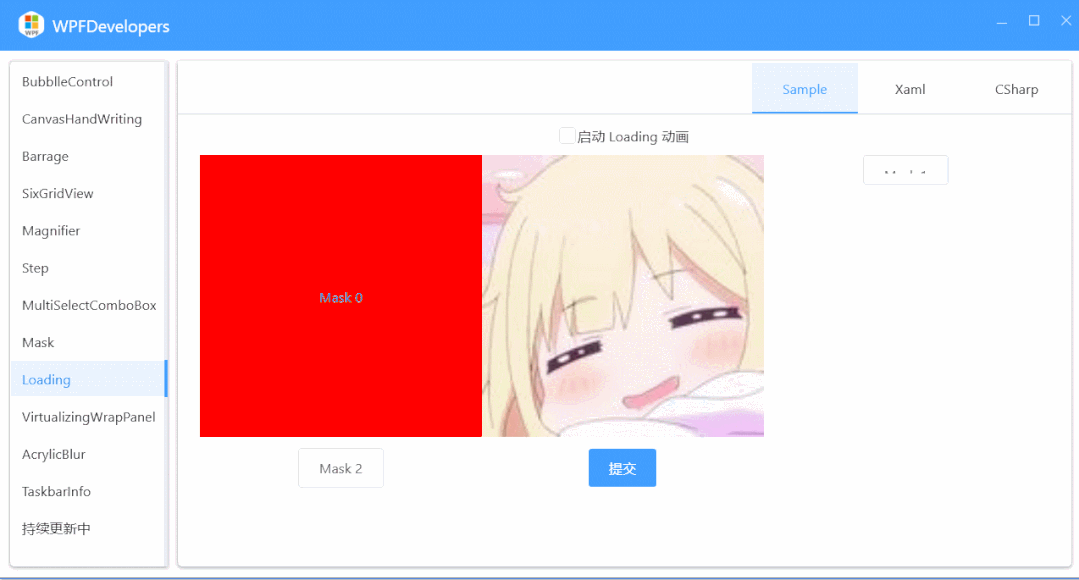
到此这篇关于WPF实现在控件上显示Loading等待动画的方法详解的文章就介绍到这了,更多相关WPF控件显示Loading等待动画内容请搜索我们以前的文章或继续浏览下面的相关文章希望大家以后多多支持我们!







 加载中,请稍侯......
加载中,请稍侯......
精彩评论