Docker安装PostgreSQL数据库的详细步骤
目录
- 1. 启动 PostgreSQL 容器
- 2. 获取容器的 IP 地址
- 3. 启动一个新的 Centos 容器
- 4. 在 CentOS 容器中安装 PostgreSQL 客户端
- 5. 通过 psql 客户端连http://www.devze.com接到 PostgreSQL 容器
- 6. 在 PostgreSQL 中执行 SQL 操作
- 总结
1. 启动 PostgreSQL 容器
docker run --name ffj-postgres -p 5432:5432 -e POSTGRES_PASSWORD=Cisc0123 -d postgres
docker run:启动一个新的容器。--name指定容器名称为 ffj-postgres。-p 5432:5432:将主机的 5432 端口映射到容器的 5432 端口。-e POSTGRES_PASSWORD=Cisc0123:设置 PostgreSQL 的postgres用户的密码为Cisc0123。-d postgres:后台运行容器,并使用postgres镜像。
2. 获取容器的 IP 地址
docker inspect -f '{{.NetworkSettings.IPAddress}}' ffj-postgres
docker inspect:查看容器的详细信息。-f '{{.NetworkSettings.IPAddress}}':格式化输出以仅显示 IP 地址。ffj-postgres:指定要查看的容器名称。
这一步的输出会是容器的 IP 地址,例如 172.17.0.2。
3. 启动一个新的 CentOS 容器
docker run --rm -it --name ffj-centos1 centos
docker run:启动一个新的容器。--rm:容器退出时自动删除容器。-it:使容器运行在交互模式并分配一个ixQOsJoqT伪终端。--name ffj-centos1:指定容器名称为 ffj-centos1。centos:使用centos镜像。
4. 在 CentOS 容器中安装 PostgreSQL 客户端
yum install -y postgresql
yum install -y:自动确认安装postgresql包
由于centos停止维护,需要更换源 ,容器没有vim命令,使用echo
echo "[BaseoS] name=CentOS-\$releasever - Base baseurl=http://mirrors.aliyun.com/centos-vault/8.5.2111/BaseOS/\$basearch/os/ gpgcheck=1 enabled=1 gpgkey=file:///etc/pki/rpm-gpg/RPM-GP编程客栈G-KEY-centosofficial [AppStream] name=CentOS-\$releasever - AppStream baseurl=http://mirrors.aliyun.com/centos-vault/8.5.2111/AppStream/\$basearch/os/ gpgcheck=1 enabled=1 gpgkey=file:///etc/pki/rpm-gpg/RPM-GPG-KEY-centosofficial [extras] name=CentOS-\$releasever - Extras baseurl=http://mirrors.aliyun.com/centos-vault/8.5.2111/phpextras/\$basearch/os/ gpgcheck=1 enabled=1 gpgkey=file:///etc/pki/rpm-gpg/RPM-GPG-KEY-centosofficial " > /etc/yum.repos.d/CentOS-Base.repo
yum clean all && yum makecache
5. 通过 psql 客户端连接到 PostgreSQL 容器
psql -U postgres -d postgres -h 172.17.0.3
psql:PostgreSQL 命令行客户端。-U postgres:使用postgres用户连接。-d postgres:连接到postgres数据库。-h 172.17.0.3:指定 PostgreSQL 服务器的 IP 地址。
6. 在 PostgreSQL 中执行 SQL 操作
以下是连接到 PostgreSQL 后的 SQL 操作:
- 切换到
postgres数据库
\c postgres
- 创建表
test1
create table test1(t1 int, t2 varchar(40));
- 插入数据
insert into test1(t1, t2) values (11, 'welcome to fengfujiang'); insert into test1(t1, t2) values (12, 'welcome to python');
- 查询数据
select * from test1;
总结
到此这篇关于Docker安装PostgreSQL数据库的文章就介绍到这了,更多相关Docker 安装 PostgreSQL内容请搜索编程客栈(www.devze.com)以前的文章或继编程客栈续浏览下面的相关文章希望大家以后多多支持编程客栈(www.devze.com)!
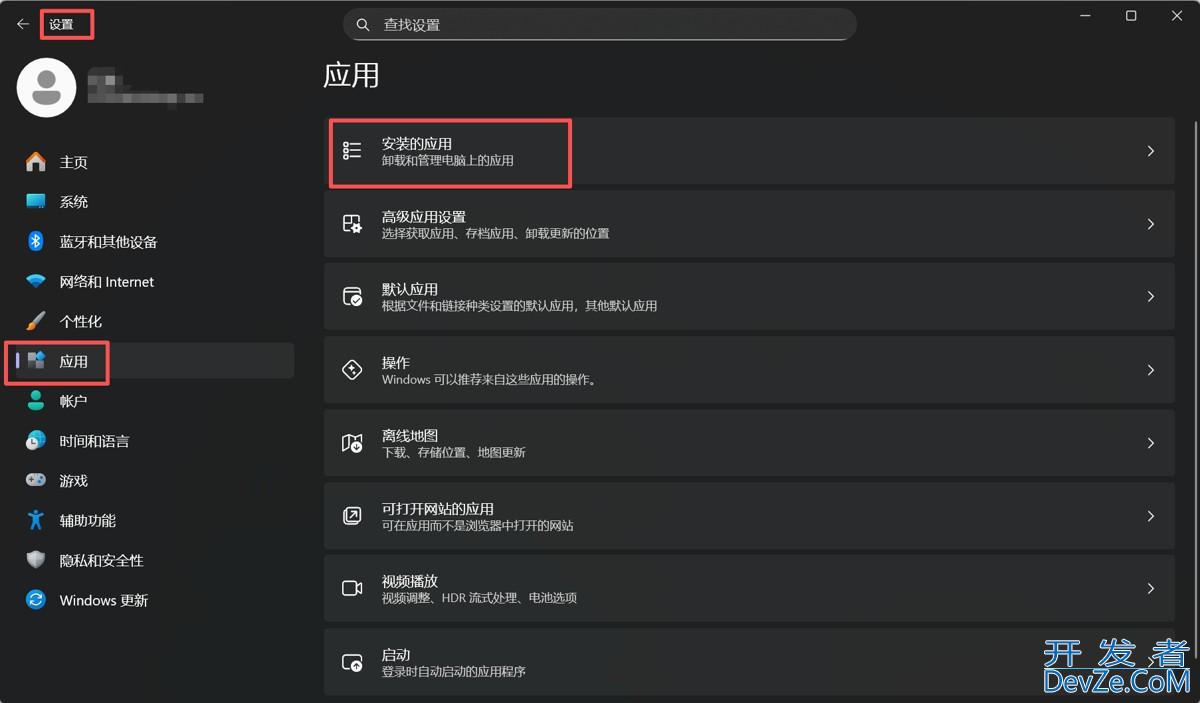
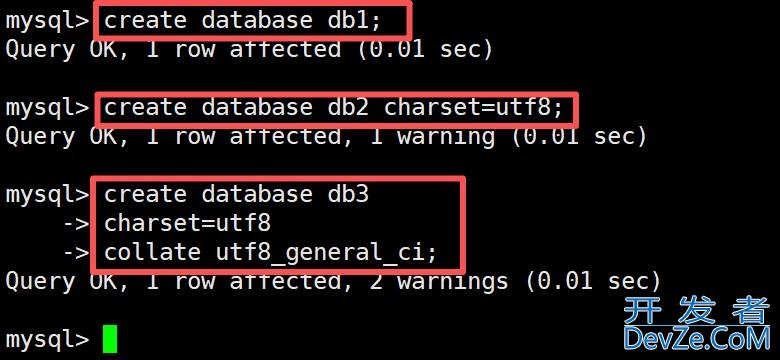
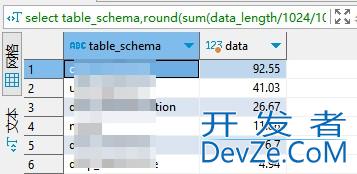





 加载中,请稍侯......
加载中,请稍侯......
精彩评论