Can I have a Treeview without the tree structure?
Can someone tell me how I can template a treeview control so that it doesn't look like a tree? Basically, I want to remove the indents at various levels as well as the +/- that allow for expansion and collapse.
The actual requirement is that I have a hierarchical data template that is bound to an object collection that is recursive in nature. And I want to display these objects on screen in a flat manner. The best solutio开发者_JS百科n would be to get the hierarchical data template to work with an itemscontrol. But sadly, i believe that the itemscontrol does not understand hierarchical templates. So I am forced to use a treeview control and strip all the "tree" features.
Any suggestions will be mighty helpful..
You need to modify the TreeViewItem's template. I already did it for you, just copy/paste code below in your Window. Although I extremely recommend you study ControlTemplates and how to modify them since if you're gonna be using WPF. It's EXTREMELY useful.
Here you go:
<Window.Resources>
<SolidColorBrush x:Key="WindowBackgroundBrush" Color="#FFF" />
<SolidColorBrush x:Key="SolidBorderBrush" Color="#888" />
<SolidColorBrush x:Key="GlyphBrush" Color="#444" />
<!-- TreeView -->
<Style x:Key="{x:Type TreeView}" TargetType="TreeView">
<Setter Property="OverridesDefaultStyle" Value="True" />
<Setter Property="SnapsToDevicePixels" Value="True" />
<Setter Property="ScrollViewer.HorizontalScrollBarVisibility" Value="Auto"/>
<Setter Property="ScrollViewer.VerticalScrollBarVisibility" Value="Auto"/>
<Setter Property="Template">
<Setter.Value>
<ControlTemplate TargetType="TreeView">
<Border
Name="Border"
CornerRadius="1"
Background="{StaticResource WindowBackgroundBrush}"
BorderBrush="{StaticResource SolidBorderBrush}"
BorderThickness="1">
<ScrollViewer
Focusable="False"
CanContentScroll="False"
Padding="4">
<ItemsPresenter/>
</ScrollViewer>
</Border>
</ControlTemplate>
</Setter.Value>
</Setter>
</Style>
<!-- TreeViewItem -->
<Style x:Key="TreeViewItemFocusVisual">
<Setter Property="Control.Template">
<Setter.Value>
<ControlTemplate>
<Border>
<Rectangle Margin="0,0,0,0"
StrokeThickness="5"
Stroke="Black"
StrokeDashArray="1 2"
Opacity="0"/>
</Border>
</ControlTemplate>
</Setter.Value>
</Setter>
</Style>
<Style x:Key="{x:Type TreeViewItem}" TargetType="{x:Type TreeViewItem}">
<Setter Property="Background" Value="Transparent"/>
<Setter Property="HorizontalContentAlignment" Value="{Binding Path=HorizontalContentAlignment,
RelativeSource={RelativeSource AncestorType={x:Type ItemsControl}}}"/>
<Setter Property="VerticalContentAlignment" Value="{Binding Path=VerticalContentAlignment,
RelativeSource={RelativeSource AncestorType={x:Type ItemsControl}}}"/>
<Setter Property="Padding" Value="1,0,0,0"/>
<Setter Property="Foreground" Value="{DynamicResource {x:Static SystemColors.ControlTextBrushKey}}"/>
<Setter Property="FocusVisualStyle" Value="{StaticResource TreeViewItemFocusVisual}"/>
<Setter Property="Template">
<Setter.Value>
<ControlTemplate TargetType="{x:Type TreeViewItem}">
<Grid>
<Grid.ColumnDefinitions>
<ColumnDefinition Width="Auto"/>
</Grid.ColumnDefinitions>
<Grid.RowDefinitions>
<RowDefinition Height="Auto"/>
<RowDefinition/>
</Grid.RowDefinitions>
<Border Name="Bd"
Grid.Column="0"
Background="{TemplateBinding Background}"
BorderBrush="{TemplateBinding BorderBrush}"
BorderThickness="{TemplateBinding BorderThickness}"
Padding="{TemplateBinding Padding}">
<ContentPresenter x:Name="PART_Header"
ContentSource="Header"
HorizontalAlignment="{TemplateBinding HorizontalContentAlignment}"/>
</Border>
<ItemsPresenter x:Name="ItemsHost" Visibility="Visible"
Grid.Row="1"
Grid.Column="0"/>
</Grid>
<ControlTemplate.Triggers>
<MultiTrigger>
<MultiTrigger.Conditions>
<Condition Property="HasHeader" Value="false"/>
<Condition Property="Width" Value="Auto"/>
</MultiTrigger.Conditions>
<Setter TargetName="PART_Header" Property="MinWidth" Value="75"/>
</MultiTrigger>
<MultiTrigger>
<MultiTrigger.Conditions>
<Condition Property="HasHeader" Value="false"/>
<Condition Property="Height" Value="Auto"/>
</MultiTrigger.Conditions>
<Setter TargetName="PART_Header" Property="MinHeight" Value="19"/>
</MultiTrigger>
<Trigger Property="IsSelected" Value="true">
<Setter TargetName="Bd" Property="Background"
Value="{DynamicResource {x:Static SystemColors.HighlightBrushKey}}"/>
<Setter Property="Foreground" Value="{DynamicResource {x:Static SystemColors.HighlightTextBrushKey}}"/>
</Trigger>
<MultiTrigger>
<MultiTrigger.Conditions>
<Condition Property="IsSelected" Value="true"/>
<Condition Property="IsSelectionActive" Value="false"/>
</MultiTrigger.Conditions>
<Setter TargetName="Bd" Property="Background"
Value="{DynamicResource {x:Static SystemColors.ControlBrushKey}}"/>
<Setter Property="Foreground" Value="{DynamicResource {x:Static SystemColors.ControlTextBrushKey}}"/>
</MultiTrigger>
<Trigger Property="IsEnabled" Value="false">
<Setter Property="Foreground" Value="{DynamicResource {x:Static SystemColors.GrayTextBrushKey}}"/>
</Trigger>
</ControlTemplate.Triggers>
</ControlTemplate>
</Setter.Value>
</Setter>
</Style>
</Window.Resources>
<Grid>
<TreeView>
<TreeViewItem Header="Node 1">
<TreeViewItem Header="Node 1.1">
<TreeViewItem Header="Node 1.1.1" />
</TreeViewItem>
</TreeViewItem>
<TreeViewItem Header="Node 2">
<TreeViewItem Header="Node 2.1">
<TreeViewItem Header="Node 2.1.1" />
</TreeViewItem>
<TreeViewItem Header="Node 2.2">
<TreeViewItem Header="Node 2.2.1" />
</TreeViewItem>
</TreeViewItem>
</TreeView>
</Grid>
</Window>
You can check out this and this article that show how to completely change the rendering of a treeview:
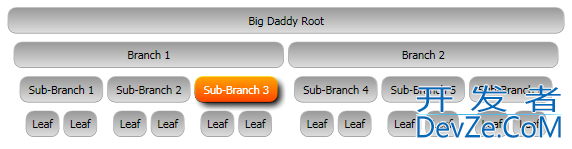
You could probably do this with a template, but if the data doesn't need to be in a hierarchy then it makes more sense to flatten it in the ViewModel - possibly using AutoMapper.
 加载中,请稍侯......
加载中,请稍侯......
精彩评论