Drag & Drop Reorder Rows on NSTableView
I was just wondering if there was an easy way to set an NSTableView to allow it to reorder its rows without writing any pasteboard code. I only need it to be able to do this internally, within one table. I have no issue writing the pboard code, except that I'm fairly sure that I saw Interface Builder have a toggle for this somewhere / s开发者_如何学JAVAaw it working by default. It certainly seems like a common enough task.
Thanks
Set your table view's datasource to be a class that conforms to NSTableViewDataSource.
Put this in an appropriate place (-applicationWillFinishLaunching, -awakeFromNib, -viewDidLoad or something similar):
tableView.registerForDraggedTypes(["public.data"])
Then implement these three NSTableViewDataSource methods:
tableView:pasteboardWriterForRow:
tableView:validateDrop:proposedRow:proposedDropOperation:
tableView:acceptDrop:row:dropOperation:
Here is fully-working code that supports drag-and-drop reordering multiple rows:
func tableView(tableView: NSTableView, pasteboardWriterForRow row: Int) -> NSPasteboardWriting? {
let item = NSPasteboardItem()
item.setString(String(row), forType: "public.data")
return item
}
func tableView(tableView: NSTableView, validateDrop info: NSDraggingInfo, proposedRow row: Int, proposedDropOperation dropOperation: NSTableViewDropOperation) -> NSDragOperation {
if dropOperation == .Above {
return .Move
}
return .None
}
func tableView(tableView: NSTableView, acceptDrop info: NSDraggingInfo, row: Int, dropOperation: NSTableViewDropOperation) -> Bool {
var oldIndexes = [Int]()
info.enumerateDraggingItemsWithOptions([], forView: tableView, classes: [NSPasteboardItem.self], searchOptions: [:]) {
if let str = ($0.0.item as! NSPasteboardItem).stringForType("public.data"), index = Int(str) {
oldIndexes.append(index)
}
}
var oldIndexOffset = 0
var newIndexOffset = 0
// For simplicity, the code below uses `tableView.moveRowAtIndex` to move rows around directly.
// You may want to move rows in your content array and then call `tableView.reloadData()` instead.
tableView.beginUpdates()
for oldIndex in oldIndexes {
if oldIndex < row {
tableView.moveRowAtIndex(oldIndex + oldIndexOffset, toIndex: row - 1)
--oldIndexOffset
} else {
tableView.moveRowAtIndex(oldIndex, toIndex: row + newIndexOffset)
++newIndexOffset
}
}
tableView.endUpdates()
return true
}
Swift 3 version:
func tableView(_ tableView: NSTableView, pasteboardWriterForRow row: Int) -> NSPasteboardWriting? {
let item = NSPasteboardItem()
item.setString(String(row), forType: "private.table-row")
return item
}
func tableView(_ tableView: NSTableView, validateDrop info: NSDraggingInfo, proposedRow row: Int, proposedDropOperation dropOperation: NSTableViewDropOperation) -> NSDragOperation {
if dropOperation == .above {
return .move
}
return []
}
func tableView(_ tableView: NSTableView, acceptDrop info: NSDraggingInfo, row: Int, dropOperation: NSTableViewDropOperation) -> Bool {
var oldIndexes = [Int]()
info.enumerateDraggingItems(options: [], for: tableView, classes: [NSPasteboardItem.self], searchOptions: [:]) {
if let str = ($0.0.item as! NSPasteboardItem).string(forType: "private.table-row"), let index = Int(str) {
oldIndexes.append(index)
}
}
var oldIndexOffset = 0
var newIndexOffset = 0
// For simplicity, the code below uses `tableView.moveRowAtIndex` to move rows around directly.
// You may want to move rows in your content array and then call `tableView.reloadData()` instead.
tableView.beginUpdates()
for oldIndex in oldIndexes {
if oldIndex < row {
tableView.moveRow(at: oldIndex + oldIndexOffset, to: row - 1)
oldIndexOffset -= 1
} else {
tableView.moveRow(at: oldIndex, to: row + newIndexOffset)
newIndexOffset += 1
}
}
tableView.endUpdates()
return true
}
If you take a look at the tool tip in IB you'll see that the option you refer to
- (BOOL)allowsColumnReordering
controls, well, column reordering. I do not believe there is any other way to do this other than the standard drag-and-drop API for table views.
EDIT: ( 2012-11-25 )
The answer refers to drag-and-drop reordering of NSTableViewColumns; and while it was the accepted answer at the time. It does not appear, now nearly 3 years on, to be correct. In service of making the information useful to searchers, I'll attempt to give the more correct answer.
There is no setting that allows drag and drop reordering of NSTableView rows in Interface Builder. You need to implement certain NSTableViewDataSource methods, including:
- tableView:acceptDrop:row:dropOperation:
- (NSDragOperation)tableView:(NSTableView *)aTableView validateDrop:(id < NSDraggingInfo >)info proposedRow:(NSInteger)row proposedDropOperation:(NSTableViewDropOperation)operation
- (BOOL)tableView:(NSTableView *)aTableView writeRowsWithIndexes:(NSIndexSet *)rowIndexes toPasteboard:(NSPasteboard *)pboard
There are other SO question that address this reasonably thoroughly, including this one
Apple link to Drag and Drop APIs.
@Ethan's solution - Update Swift 4
in viewDidLoad :
private var dragDropType = NSPasteboard.PasteboardType(rawValue: "private.table-row")
override func viewDidLoad() {
super.viewDidLoad()
myTableView.delegate = self
myTableView.dataSource = self
myTableView.registerForDraggedTypes([dragDropType])
}
Later on delegate extension :
extension MyViewController: NSTableViewDelegate, NSTableViewDataSource {
// numerbOfRow and viewForTableColumn methods
func tableView(_ tableView: NSTableView, pasteboardWriterForRow row: Int) -> NSPasteboardWriting? {
let item = NSPasteboardItem()
item.setString(String(row), forType: self.dragDropType)
return item
}
func tableView(_ tableView: NSTableView, validateDrop info: NSDraggingInfo, proposedRow row: Int, proposedDropOperation dropOperation: NSTableView.DropOperation) -> NSDragOperation {
if dropOperation == .above {
return .move
}
return []
}
func tableView(_ tableView: NSTableView, acceptDrop info: NSDraggingInfo, row: Int, dropOperation: NSTableView.DropOperation) -> Bool {
var oldIndexes = [Int]()
info.enumerateDraggingItems(options: [], for: tableView, classes: [NSPasteboardItem.self], searchOptions: [:]) { dragItem, _, _ in
if let str = (dragItem.item as! NSPasteboardItem).string(forType: self.dragDropType), let index = Int(str) {
oldIndexes.append(index)
}
}
var oldIndexOffset = 0
var newIndexOffset = 0
// For simplicity, the code below uses `tableView.moveRowAtIndex` to move rows around directly.
// You may want to move rows in your content array and then call `tableView.reloadData()` instead.
tableView.beginUpdates()
for oldIndex in oldIndexes {
if oldIndex < row {
tableView.moveRow(at: oldIndex + oldIndexOffset, to: row - 1)
oldIndexOffset -= 1
} else {
tableView.moveRow(at: oldIndex, to: row + newIndexOffset)
newIndexOffset += 1
}
}
tableView.endUpdates()
return true
}
}
Plus, for those it may concerne:
If you want to disable certain cells from being dragable, return
nilinpasteboardWriterForRows methodIf you want to prevent drop a certain locations ( too far for instance ) just use
return []invalidateDrop's methodDo not call tableView.reloadData() synchronously inside
func tableView(_ tableView:, acceptDrop info:, row:, dropOperation:). This will disturb Drag and Drop animation, and can be very confusing. Find a way to wait until animation finishes, and async it's reloading
This answer covers Swift 3, View-based NSTableViews and single/multiple rows drag&drop reorder.
There are 2 main steps which must be performed in order to achieve this:
Register table view to a specifically allowed type of object which can be dragged.
tableView.register(forDraggedTypes: ["SomeType"])Implement 3
NSTableViewDataSourcemethods:writeRowsWith,validateDropandacceptDrop.
Before drag operation has started, store IndexSet with indexes of rows which will be dragged, in the pasteboard.
func tableView(_ tableView: NSTableView, writeRowsWith rowIndexes: IndexSet, to pboard: NSPasteboard) -> Bool {
let data = NSKeyedArchiver.archivedData(withRootObject: rowIndexes)
pboard.declareTypes(["SomeType"], owner: self)
pboard.setData(data, forType: "SomeType")
return true
}
Validate drop only if dragging operation is above of specified row. This ensures when dragging is performed other rows won't be highlighted when dragged row will float above them. Also, this fixes an AutoLayout issue.
func tableView(_ tableView: NSTableView, validateDrop info: NSDraggingInfo, proposedRow row: Int,
proposedDropOperation dropOperation: NSTableViewDropOperation) -> NSDragOperation {
if dropOperation == .above {
return .move
} else {
return []
}
}
When accepting drop just retrieve IndexSet that previously was saved in the pasteboard,
iterate through it and move rows using calculated indexes.
Note: Part with iteration and row moving I've copied from @Ethan's answer.
func tableView(_ tableView: NSTableView, acceptDrop info: NSDraggingInfo, row: Int, dropOperation: NSTableViewDropOperation) -> Bool {
let pasteboard = info.draggingPasteboard()
let pasteboardData = pasteboard.data(forType: "SomeType")
if let pasteboardData = pasteboardData {
if let rowIndexes = NSKeyedUnarchiver.unarchiveObject(with: pasteboardData) as? IndexSet {
var oldIndexOffset = 0
var newIndexOffset = 0
for oldIndex in rowIndexes {
if oldIndex < row {
// Dont' forget to update model
tableView.moveRow(at: oldIndex + oldIndexOffset, to: row - 1)
oldIndexOffset -= 1
} else {
// Dont' forget to update model
tableView.moveRow(at: oldIndex, to: row + newIndexOffset)
newIndexOffset += 1
}
}
}
}
return true
}
View-based NSTableViews update themselfs when moveRow is called, there is no need to use beginUpdates() and endUpdates() block.
Unfortunately you do have to write the Paste board code. The Drag and Drop API is fairly generic which makes it very flexible. However, if you just need reordering it's a bit over-the-top IMHO. But anyway, I have created a small sample project which has an NSOutlineView where you can add and remove items as well as reorder them.
This is not an NSTableView but the implementation of the Drag & Drop protocol is basically identical.
I implemented drag and Drop in one go so it's best to look at this commit.
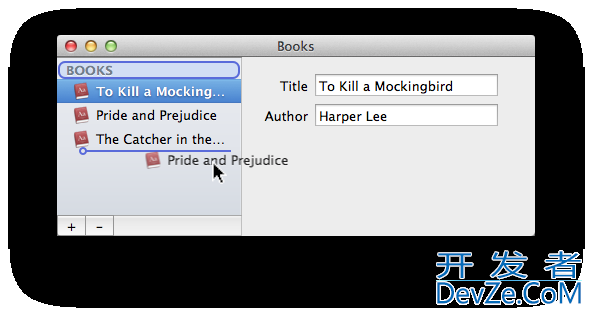
If your are moving only one row at the time you can use the following code:
func tableView(_ tableView: NSTableView, acceptDrop info: NSDraggingInfo, row: Int, dropOperation: NSTableViewDropOperation) -> Bool {
let pasteboard = info.draggingPasteboard()
guard let pasteboardData = pasteboard.data(forType: basicTableViewDragAndDropDataType) else { return false }
guard let rowIndexes = NSKeyedUnarchiver.unarchiveObject(with: pasteboardData) as? IndexSet else { return false }
guard let oldIndex = rowIndexes.first else { return false }
let newIndex = oldIndex < row ? row - 1 : row
tableView.moveRow(at: oldIndex, to: newIndex)
// Dont' forget to update model
return true
}
This is an update to @Ethan's answer for Swift 3:
let dragDropTypeId = "public.data" // or any other UTI you want/need
func tableView(_ tableView: NSTableView, pasteboardWriterForRow row: Int) -> NSPasteboardWriting? {
let item = NSPasteboardItem()
item.setString(String(row), forType: dragDropTypeId)
return item
}
func tableView(_ tableView: NSTableView, validateDrop info: NSDraggingInfo, proposedRow row: Int, proposedDropOperation dropOperation: NSTableViewDropOperation) -> NSDragOperation {
if dropOperation == .above {
return .move
}
return []
}
func tableView(_ tableView: NSTableView, acceptDrop info: NSDraggingInfo, row: Int, dropOperation: NSTableViewDropOperation) -> Bool {
var oldIndexes = [Int]()
info.enumerateDraggingItems(options: [], for: tableView, classes: [NSPasteboardItem.self], searchOptions: [:]) {
if let str = ($0.0.item as! NSPasteboardItem).string(forType: self.dragDropTypeId), let index = Int(str) {
oldIndexes.append(index)
}
}
var oldIndexOffset = 0
var newIndexOffset = 0
// For simplicity, the code below uses `tableView.moveRowAtIndex` to move rows around directly.
// You may want to move rows in your content array and then call `tableView.reloadData()` instead.
tableView.beginUpdates()
for oldIndex in oldIndexes {
if oldIndex < row {
tableView.moveRow(at: oldIndex + oldIndexOffset, to: row - 1)
oldIndexOffset -= 1
} else {
tableView.moveRow(at: oldIndex, to: row + newIndexOffset)
newIndexOffset += 1
}
}
tableView.endUpdates()
self.reloadDataIntoArrayController()
return true
}
Swift 5 solution. I had to add 'registerForDraggedTypes' method in viewDidLoad for this to work.
override func viewDidLoad() {
super.viewDidLoad()
// Do any additional setup after loading the view.
tableView.dataSource = self
tableView.delegate = self
// you must register the type you want to drag-n-drop! in this case 'strings'
tableView.registerForDraggedTypes([.string])
self.mapView.fitAll(in: teamManager.group.teams(), andShow: true)
}
extension ViewController : NSTableViewDataSource {
func numberOfRows(in tableView: NSTableView) -> Int {
return dataModel.count // or whatever
}
func tableView(_ tableView: NSTableView, pasteboardWriterForRow row: Int) -> NSPasteboardWriting? {
let pasteboard = NSPasteboardItem()
// in this example I'm dragging the row index. Once dropped i'll look up the value that is moving by using this.
// remember in viewdidload I registered strings so I must set strings to pasteboard
pasteboard.setString("\(row)", forType: .string)
return pasteboard
}
func tableView(_ tableView: NSTableView, validateDrop info: NSDraggingInfo, proposedRow row: Int, proposedDropOperation dropOperation: NSTableView.DropOperation) -> NSDragOperation {
let canDrop = (row > 2) // in this example you cannot drop on top two rows
print("valid drop \(row)? \(canDrop)")
if (canDrop) {
return .move //yes, you can drop on this row
}
else {
return [] // an empty array is the equivalent of nil or 'cannot drop'
}
}
func tableView(_ tableView: NSTableView, acceptDrop info: NSDraggingInfo, row: Int, dropOperation: NSTableView.DropOperation) -> Bool {
let pastboard = info.draggingPasteboard
if let sourceRowString = pastboard.string(forType: .string) {
print("from \(sourceRowString). dropping row \(row)")
return true
}
return false
}
}
Here is the fully working code in swift 5. Lets you move multiple items at once!
override func viewDidLoad() {
super.viewDidLoad()
myTableView.delegate = self
myTableView.dataSource = self
myTableView.registerForDraggedTypes([.string])
}
func tableView(_ tableView: NSTableView, pasteboardWriterForRow row: Int) -> NSPasteboardWriting? {
let pasteboard = NSPasteboardItem()
pasteboard.setString("\(row)", forType: .string)
return pasteboard
}
func tableView(_ tableView: NSTableView, validateDrop info: NSDraggingInfo, proposedRow row: Int, proposedDropOperation dropOperation: NSTableView.DropOperation) -> NSDragOperation {
return .move
}
func tableView(_ tableView: NSTableView, acceptDrop info: NSDraggingInfo, row: Int, dropOperation: NSTableView.DropOperation) -> Bool {
var oldIndexes = [Int]()
info.enumerateDraggingItems(options: [], for: tableView, classes: [NSPasteboardItem.self], searchOptions: [:]) { dragItem, _, _ in
if let str = (dragItem.item as? NSPasteboardItem)?.string(forType: .string), let index = Int(str) {
oldIndexes.append(index)
}
}
var oldIndexOffset = 0
var newIndexOffset = 0
// For simplicity, the code below uses `tableView.moveRowAtIndex` to move rows around directly.
// You may want to move rows in your content array and then call `tableView.reloadData()` instead.
tableView.beginUpdates()
for oldIndex in oldIndexes {
if oldIndex < row {
tableView.moveRow(at: oldIndex + oldIndexOffset, to: row - 1)
oldIndexOffset -= 1
} else {
tableView.moveRow(at: oldIndex, to: row + newIndexOffset)
newIndexOffset += 1
}
}
tableView.endUpdates()
return true
}
Hope it's not too late... I work with VisualStudio for Mac in C# and don't have Swift skills... Can you give me a transcription in C# of this part of you'r sample? Thank tou for helping if possible
info.enumerateDraggingItems(options: [], for: tableView, classes: [NSPasteboardItem.self], searchOptions: [:]) { dragItem, _, _ in
if let str = (dragItem.item as? NSPasteboardItem)?.string(forType: .string), let index = Int(str) {
oldIndexes.append(index)
}
}
 加载中,请稍侯......
加载中,请稍侯......
精彩评论